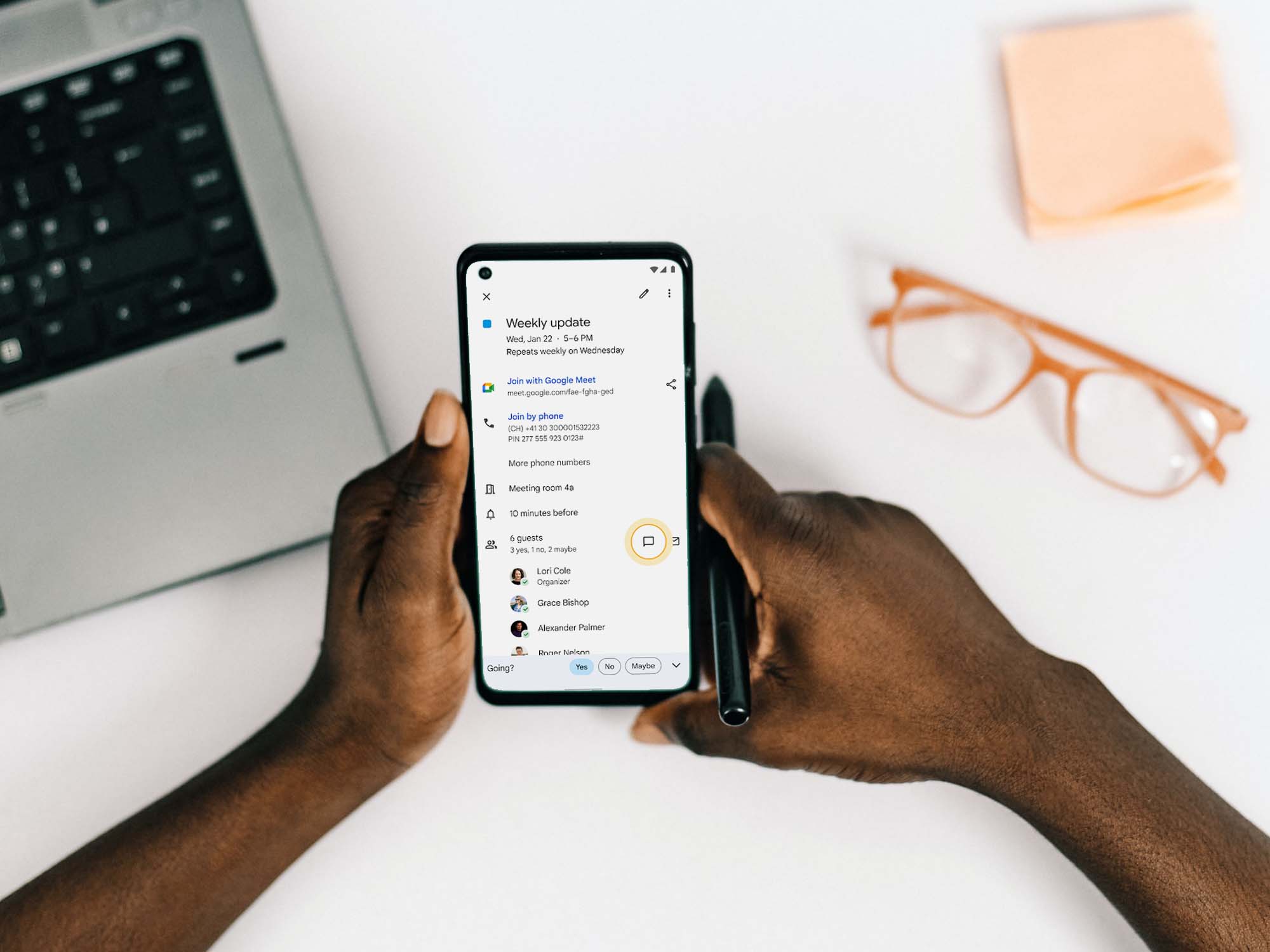
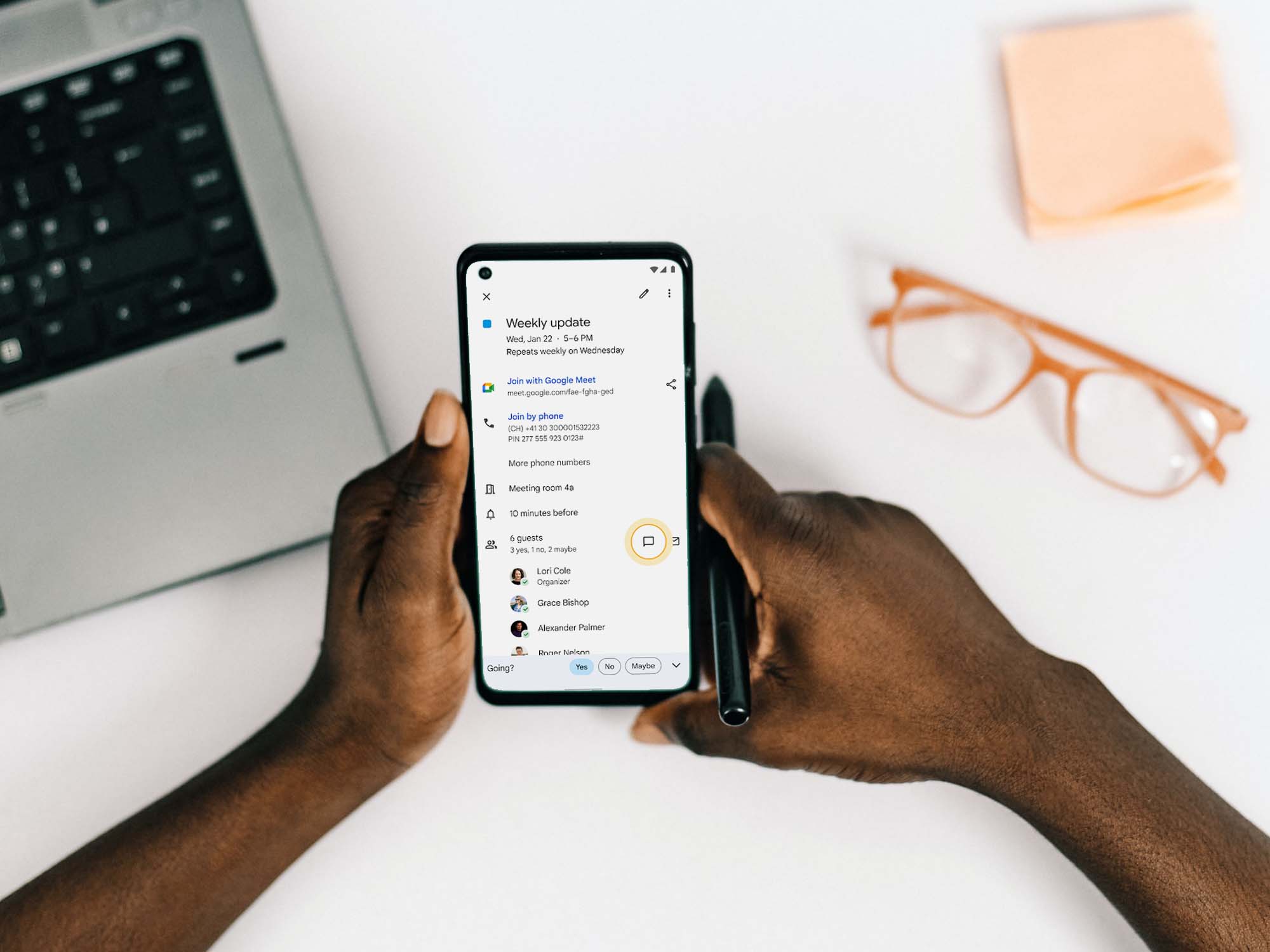
When you’re hosting a virtual or IRL event, you might want to get in touch with your guests to, say share a link before the meeting or ask them to wear a hat just to do something fun. Your first instinct will be to send an email, but your message might fall victim to spam filters, and you’ll surely get questions from people who refuse (perhaps wisely) to use the reply all button, forcing you to repeat answers over and over again.
If you scheduled the event with Google Calendar, you can avoid all this hassle by opening a chat directly from a Google Calendar event.
Texts are better than emails
No matter your personal preferences, there’s a truth we must all face—ignoring your inbox is way easier than ignoring incoming messages from a group chat. Therefore, it’s not a surprise that people sometimes prefer to respond to an online chat.
This is why Google added this feature to its calendar platform. To use it, just open up a G-Cal event, and you’ll see a chat icon right next to the guest list. Click it to open a group chat that includes all of the people on the guest list that belong to your organization.
[Related: 5 Google Calendar tricks to ensure you never miss a date]
Where that chat window opens will depend on where you click the chat icon in the first place. If you are using Google Calendar on the web, a dedicated Google Chat tab will open in your browser. If you click the icon on the calendar sidebar in Gmail, you’ll see a Google Chat window pop up at the bottom of your screen. Finally, if you tap the icon on your phone, the chat will open in Gmail if you don’t have the Google Chat app installed.
Restrictions and limitations
At the moment, the chat with guests feature is only available for Google Workspace, G Suite Basic, and Business users. This means that you might see the icon in your work calendar, but not your personal one. Google has not said whether they’ll be adding this functionality to free accounts yet.
Also, keep in mind that this feature only works with people within your own organization. In other words, if you organize an event where the guest list includes some of your co-workers but also external people, the latter group will not be part of the chat you open from Google Calendar. You will be able to manually add more people from your organization by clicking the Add people & bots button at the top of the chat window. But if you try adding people who don’t share your same domain, the platform will label them as external and won’t allow you to bring them in.
[Related: Not all Twitter bots are bad]
Finally, remember that Google adds new features in a rollout process, which means that not all users get the same functionalities at the same time. If you cannot wait to try this tool, try reloading your Google account on the web (signing out and signing in again), or check the app store on your phone for a Google Calendar update.
