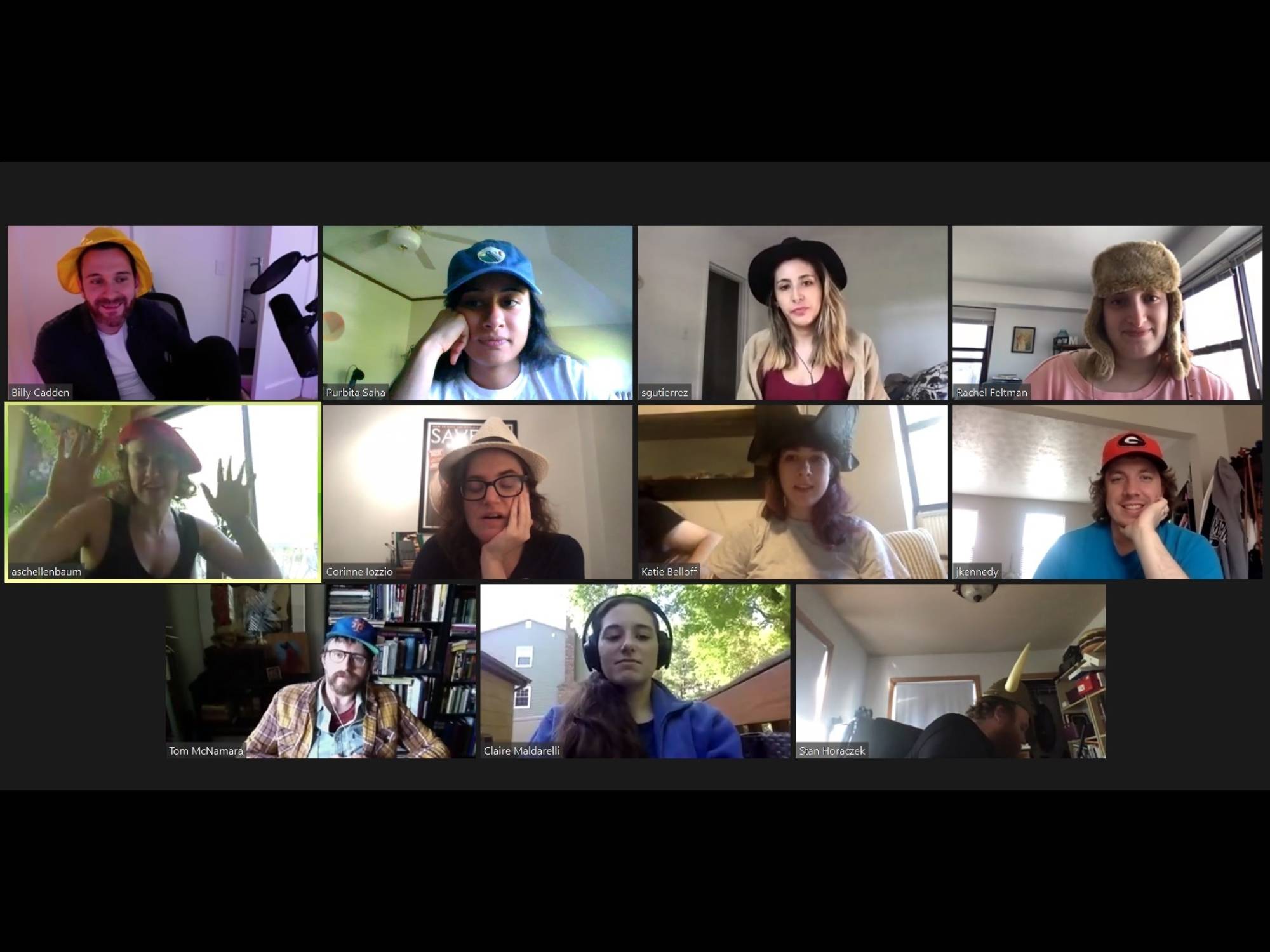
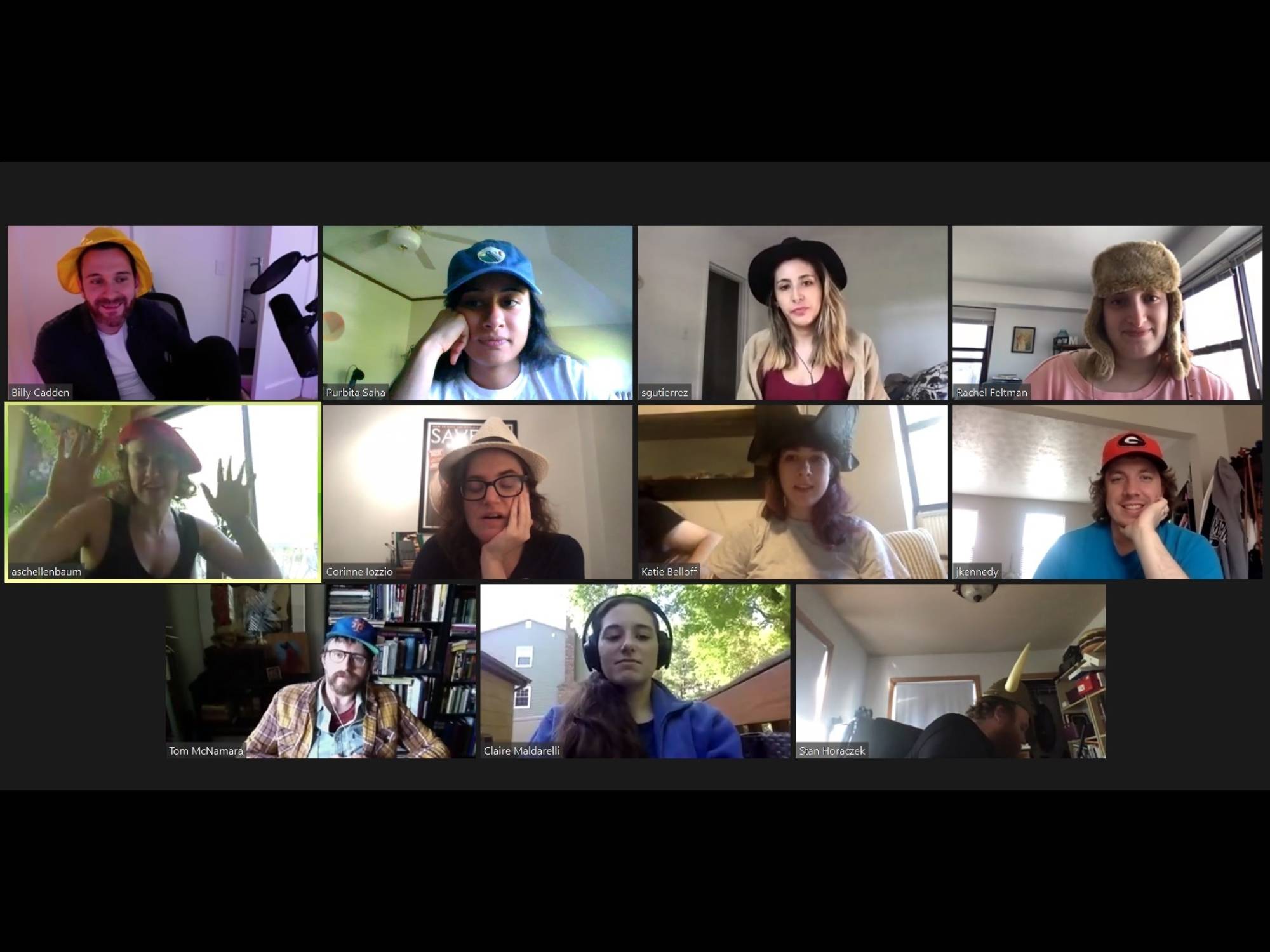
Follow all of PopSci’s COVID-19 coverage here, including tips on enjoying summer activities, ways to tell if your symptoms are just allergies, and advice on which masks to buy.
It seems like it’s been 84 years since planning a party started with finding a venue, but the pandemic has shown us there are other ways to celebrate birthdays, milestones, or just the simple fact of existence. Now, using whatever video conferencing app your heart prefers, you can see your friends from the comfort and safety of your home, and party like it’s 1999.
Depending on what you’re celebrating, the people you’re inviting, and what you’re in the mood for, these tips will help you throw an absolute digital rager, even if face-to-face chit-chat isn’t on the agenda.
Make a guest list
Online space might seem infinite, but the number of people in attendance can make or break a virtual celebration. Depending on the platform you choose, you can have up to 100 people connected at once. That many faces and microphones can make your video conference a little confusing, so it’s important to keep it small. If you plan on having a conversation, 10 guests will be fine. For a kid’s party, you won’t want more than 20, especially because they will most likely have a parent or adult with them.
To counteract any flaking, simply expand your guest list a bit—the event planner’s rule is to invite 30 to 40 percent more people than you actually expect. Just keep in mind that was back when we actually needed to go places, so now it may be more of a guessing game.
Find a time
These days, it seems like people should always be available because hey, where else are they going to be if not home? But even in the middle of a pandemic, people have lives, so you’ll want to send out invitations well in advance, just as if this were a normal party. If you want to feel fancy, you can use websites such as Paperless Post or Evite. They offer a wide range of invitation templates for different kinds of events (including virtual parties), and if you’re on a tight budget, you can filter the results to find invitations you can send for free.
If your guests are kids there will most likely be some parenting logistics involved, so you’ll want to notify them at least two weeks before the event. If you’re only dealing with adults, two weeks is enough.
For a weeknight party, you might want to check what days and times work best for your guests. If you’re all Google Calendar fans, you can ask them to share their calendars with you and the platform will help you find available time slots. Go to the Google Calendar website, click on Create, add your guests, and click on Find a Time to see how everybody’s calendars look next to each other. If you have too many guests and the visual is just too chaotic, you can click on Suggested Times at the bottom of your guest list, to the left of your screen. There you’ll see all the moments when your guests are available at the same time.
Choose a platform
This would be the pandemic equivalent of finding a venue, which may be a party planner’s No. 1 task. Since we’re keeping things small, the free tier of most platforms will be more than enough, so which one you choose depends on which one you like best.
Zoom has become the classic go-to app for virtual gatherings during the pandemic, so it’s an easy, natural choice. Just remember that if you’re not paying for an account, you only get 40 minutes per meeting. This could be as much of a blessing as a curse, depending on whether you’re having a nice time talking to people, or if an army of toddlers is putting your patience to the test.
Alternatives to Zoom are Google Meet, Skype, Facebook’s Messenger Rooms, and FaceTime, but they all have limitations as to how many people can connect at once. Meet can only support 10 or 25 video call participants, depending on whether you have a Gmail or a G Suite Business or Education account, while Skype and Messenger Rooms support 50. FaceTime will let you gather 32. Zoom beats them all with the ability to host up to 100 guests (500 with the Large Meeting add-on), but the upside to all of these other options is that none of them have a time limit.
There are other features you’ll want to look at when choosing a platform, too: how good it is at identifying who’s talking or playing music, the video quality, and if it allows customized backdrops, filters, or other add-ons. Explore your options to find the one that suits your party (and your guests) best.
Be mindful of the not-so tech savvy
At this point, many of us have already taught our parents, elders, and/or tech-repelling friends how to work video conferencing apps. But you still can’t assume everyone on your guest list knows how to work that obscure video conferencing app you like so much, or even the most popular ones.
Once you’ve chosen your “venue,” make sure to enclose some instructions when sending your invites. And don’t just paste a link to the support website—take your time to explain, in your own words, how to get the platform up and running. You might even have to make yourself available to answer questions prior to the party.
Finally, ask your guests to download and try whatever software they need in advance so there’s time to solve problems. If you have a limited amount of time for your event, you won’t want to spend half of it fighting against someone’s malfunctioning mic while the rest of your guests wait.
Keep the hype alive
With everything going on right now, it’s easy for people to get distracted and miss a party, so you’ll want to get your guests excited—and keep them that way. Get some hype going by sending reminders, making party-related memes, or, if you have a theme, sharing content related to it. You can also share a pre-game playlist or have your guests prepare something for the event—ask your kid’s friends to draw a birthday card to show everyone at the party, or maybe work on a performance or a show-and-tell.
If your guests are all adults and you’re asking them to do something, first assess their commitment to the party. Some will be super pumped—most likely the same people who start planning their Halloween costumes in July. But some will absolutely dread it—probably the people who think it’s okay to go to a costume party wearing a lightly paint-stained shirt and saying they’re dressed as a construction worker.
Always try to find a middle ground. People who are extra will be extra whether you ask them to or not, and the rest will be relieved of the pressure of being forced into something they don’t want to do. And if your guest list is full of enthusiastic people who love to go the extra mile, well, then the sky’s the limit.
Decorate (or not) and dress up

Fight fiercely against the urge not to treat your party as a regular party just because your guests likely won’t see you from the waist down. Yes, you may forgo pants, and no one will give you a hard time for not wearing fancy heels, but dressing up will definitely get you in the mood.
The same goes for your home—blow up some balloons, put up some fun decorations, and get the party going. Because the angle of your camera is limited, you won’t even have to make a huge effort to make the space around you look party-ready. But if even just livening up your immediate background sounds like a drag, you can always opt for a digital backdrop.
The ability to do so will depend on the platform you use. Most people are already familiar with Zoom’s virtual backgrounds, which you can find by clicking on the up arrow on the left of the camera icon (left side of the screen) and clicking on Choose Virtual Background. There you can pick one of the pre-loaded photos to use as a backdrop or click on the plus sign on the right to choose one from your computer. Just as with filters on apps like Instagram or Snapchat, the less busy your actual background is, and the more contrast between it and your clothes, the better it’ll work. Sitting in front of a solid-colored wall is your best bet, but if you want to invest a little, you can always get a green screen. Trust us—it likely won’t be the last time you use it.
If you want to up your fake background game, you might want to give Messenger Rooms a try. If you jump on a group call from your iOS or Android device, you’ll have access to immersive, artificial intelligence-powered 360 backgrounds. These move and go beyond your camera angle, so they’ll really make it seem like you could be anywhere. You can choose from a number of different options, including sunny beaches, a boardwalk, the moon, and even cats floating in space—because, why not?
Play some tunes
No party is complete without music, and although you could share a playlist with your guests and have everyone hit play at the same time, we all know it’ll be difficult to make that work smoothly. You can also just play whatever you like on your computer or another device near you, and have the sound travel through your microphone—but the quality won’t be as good.
The ideal scenario is to connect your music’s audio output directly to the video conferencing app, but how you do this and how hard it is will depend on the platform you use. On Google Meet, you can cast your music from Google Chrome using YouTube or Spotify’s web platform, for example, but the setup is a little tricky.
Messenger Rooms allows you to share your screen, but any audio will be picked up by your mic. When hosting a meeting, click on Share Screen, and when the pop-up window appears, choose what you want to share—it may be your desktop, other programs or apps you may have open, or a tab on your browser. (If you’re using YouTube, for example, you can share that and have it play music videos during your party.) Then, on the bottom left, check on Share Computer Sound to enable a second audio input from your computer—the music and your voice. For cleaner sound, you can connect a pair of headphones so your computer’s microphone doesn’t pick up any of the music. To adjust the volume of both inputs, you can click on the arrow next to your microphone on the bottom left of your screen, and go to Audio Settings.
If you want to throw a dance party and have no interest in talking, you can always disable your microphone altogether and set your audio output to be your computer sounds. On the arrow next to your microphone, under Select Microphone and choose Same as System. You can also share your screen to show your guests videos or other images, then go to the Advance tab and click on Music or Computer Sound Only.
Plan some fun activities
Depending on your budget and the time you want to put into planning your party, there are plenty of ways you can entertain your guests. If you’re throwing a kid’s party, you can always go for the classics—a musician, magician, or puppet show. Many of these performers are now offering their services by the hour on different digital platforms, so you may want to have one of these acts on your schedule. Small kids also enjoy doing activities together, like an easy DIY project or a scavenger hunt. If you keep it simple, you can ask other parents for help and use items that are easy to find in each household. If you have a little extra money, you can send stuff in advance for kids to search for. Time it, make it a race, and have everyone show what they found, to add some healthy competition.
For older audiences, you can go for activities such as watching a movie together using the Google Chrome extension, Netflix Party, or singing some karaoke on YouTube. Sending your guests instructions to make the event’s official drink can also be fun, and playing a themed game of trivia will surely keep the conversation going.
If you don’t want to plan for anything and just want to have organic conversation, keep in mind that sometimes distance can make that hard, so you might want to have a couple of icebreakers ready, in case things need a little push.