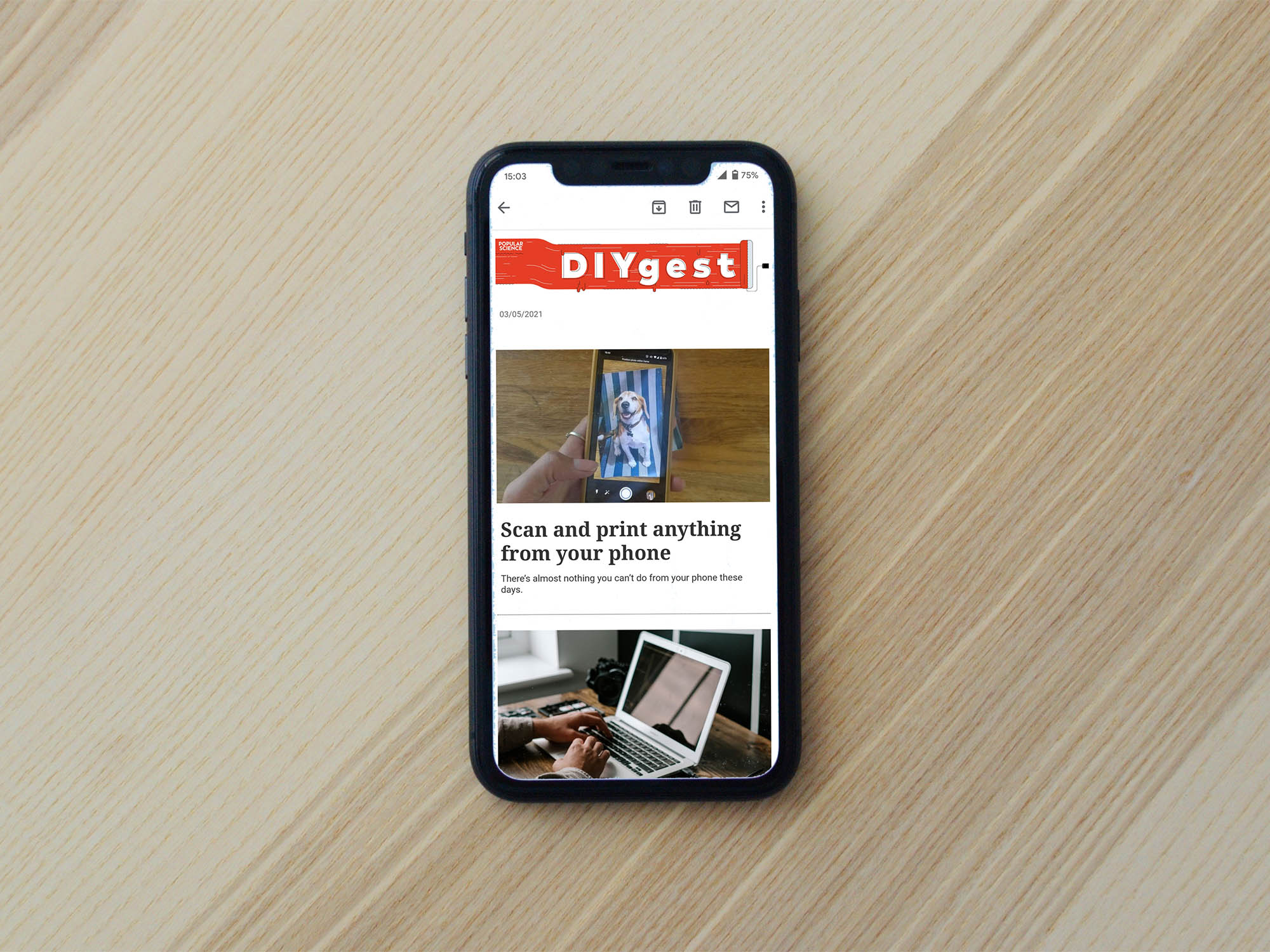
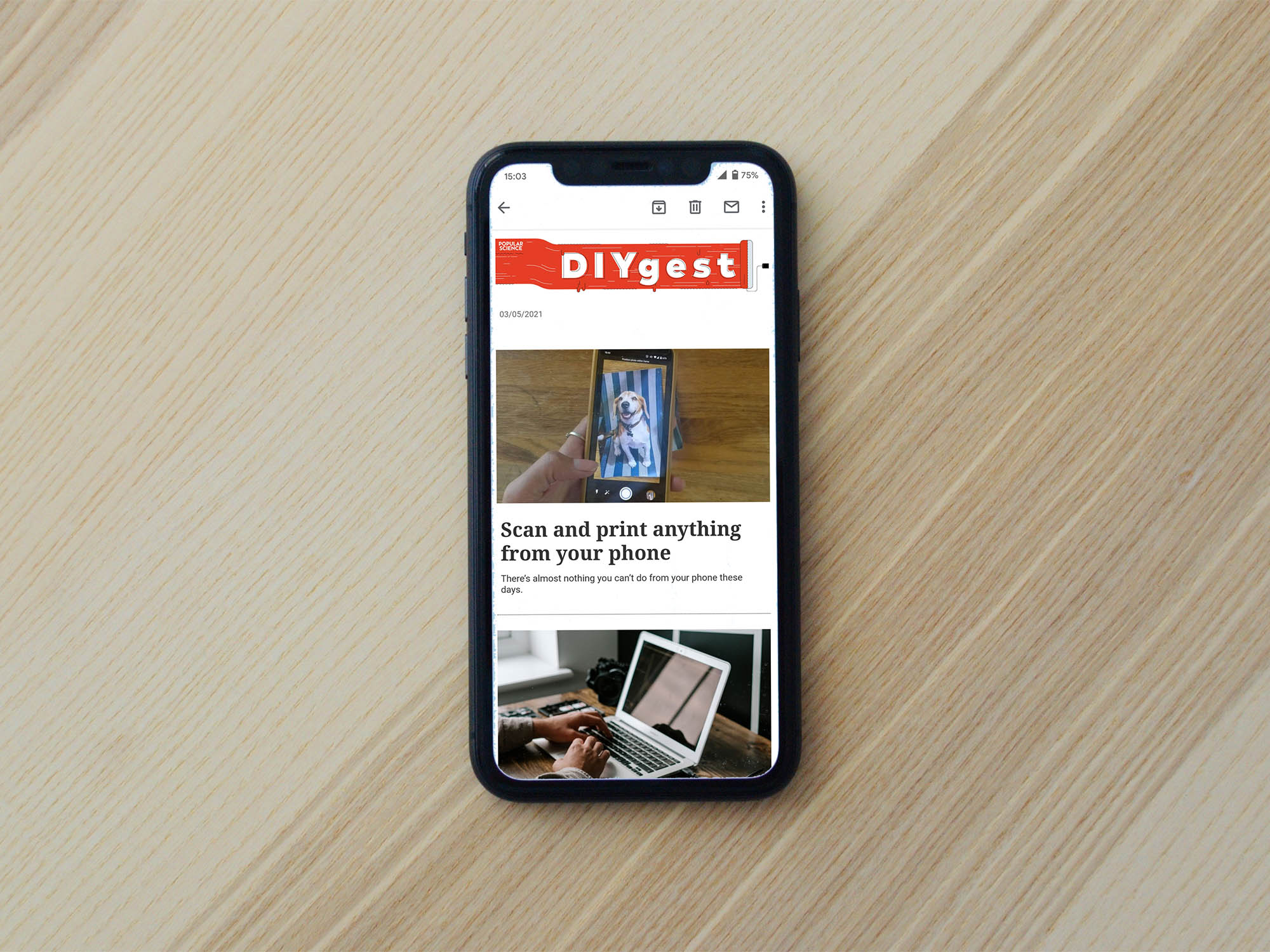
It seems like everyone has a newsletter now (you may have even signed up for ours), and these inbox digests can be useful resources for making discoveries, educating yourself, and keeping up with the news you’re most interested in.
If you’ve signed up for a number of these emails, though, they can create problems of their own—a clogged-up inbox, perhaps—but there are ways to maintain your newsletter habit without getting completely overwhelmed.
Use email filters to build up a newsletter stash
Every worthwhile email app has filtering features, and they lend themselves well to newsletter management. Because you know to expect your daily or weekly digests from the same sender, you can configure some basic filters to shuffle them away until you’re ready to read them.
In Gmail on the web, for example, open a newsletter, click the three dots in the top right, then choose Filter messages like these to get started. In Outlook on the web, open one of your newsletters, click the three dots just above it, then select Create rule. And in iCloud on the web, select a newsletter, click the cog icon (bottom left), and pick Rules, followed by Add a Rule. Most email programs on most platforms offer a similar feature.
[Related: Your digital life is a mess. Our 30-day deep-clean newsletter will fix that.]
What you tell your filters to do is up to you, and your options will vary depending on your email platform and app. You could, for example, move all your newsletters into a folder to catch up on later, tag them with a star so you don’t miss them, or apply a dedicated newsletter label.
Send newsletters to your e-reader
Perhaps you don’t feel like catching up on your newsletters during the hustle and bustle of the day, and you’d rather sit back and read them when you’re away from your inbox. Just send your newsletters to your e-reader.
There’s a hitch, though: Kindle and Kobo e-readers can’t load emails—they need web articles to work with. To work around this roadblock, look for a link inside each newsletter that lets you read it online or share it with other people. Most newsletters have one, and it’ll take you to a specific URL. You can then send this URL to your e-reader device for easy reading.
If you own a Kindle, you can use the Send to Kindle browser extension to send newsletter URLs to your device. Kobo e-readers, meanwhile, integrate with Pocket—so you can send URLs to add@getpocket.com from the email address you used to sign up for Pocket, and they’ll show up in your Pocket account and on your Kobo.
Turn newsletters into feeds
If you’re new to the concept of RSS, it stands for Really Simple Syndication and is simply a method for tracking new articles on the web. You can use RSS readers such as Feedly to keep tabs on incoming articles outside of your inbox, queueing them up for when you’re ready to get to them. You can also send RSS feeds to other services (a read-it-later service like Instapaper is one option).
We’re impressed with the Kill the Newsletter! service, which doesn’t actually slay any digital messages—it converts them into RSS feeds. Enter the name of the newsletter you want to sign up for, and the service will give you an email address. Use that address to sign up for the newsletter instead, and Kill the Newsletter! will create an RSS feed that will publish new editions of that particular digest.
Some newsletters provide their own RSS feed, no extra service required. If you’re signed up to a newsletter on Substack, you can add “/feed” to the end of its web address to create a URL that you can plug into your RSS reader of choice. In the case of the Platformer newsletter, for example, the address is “https://www.platformer.news/feed”/.
Hit the unsubscribe button
Whether or not you make use of any of the tips above, it’s also worth considering whether it’s time to unsubscribe from a few of the newsletters you’ve latched onto over the years. Most of the newsletters we’ve seen are honest when it comes to offering unsubscribe links and honoring those choices—these links are usually located at the bottom of each email.
[Related: How to unsubscribe from all your newsletters at once]
Your email program of choice might give you some help with this. Apple Mail on macOS and Gmail on the web, for example, can identify emails that have been sent out en masse to mailing lists, and will put a convenient unsubscribe button at the top of the message to save you from having to hunt through the entire email.
If you do a weeklong audit of the newsletters you’re signed up for, you might find that they don’t all match your interests anymore, or that some of them have a serious amount of overlap. It’s also worth bearing in mind that you don’t have to read every edition of every newsletter that hits your inbox—it’s fine to let them get buried and just dip into one or two editions occasionally.