We may earn revenue from the products available on this page and participate in affiliate programs. Learn more ›
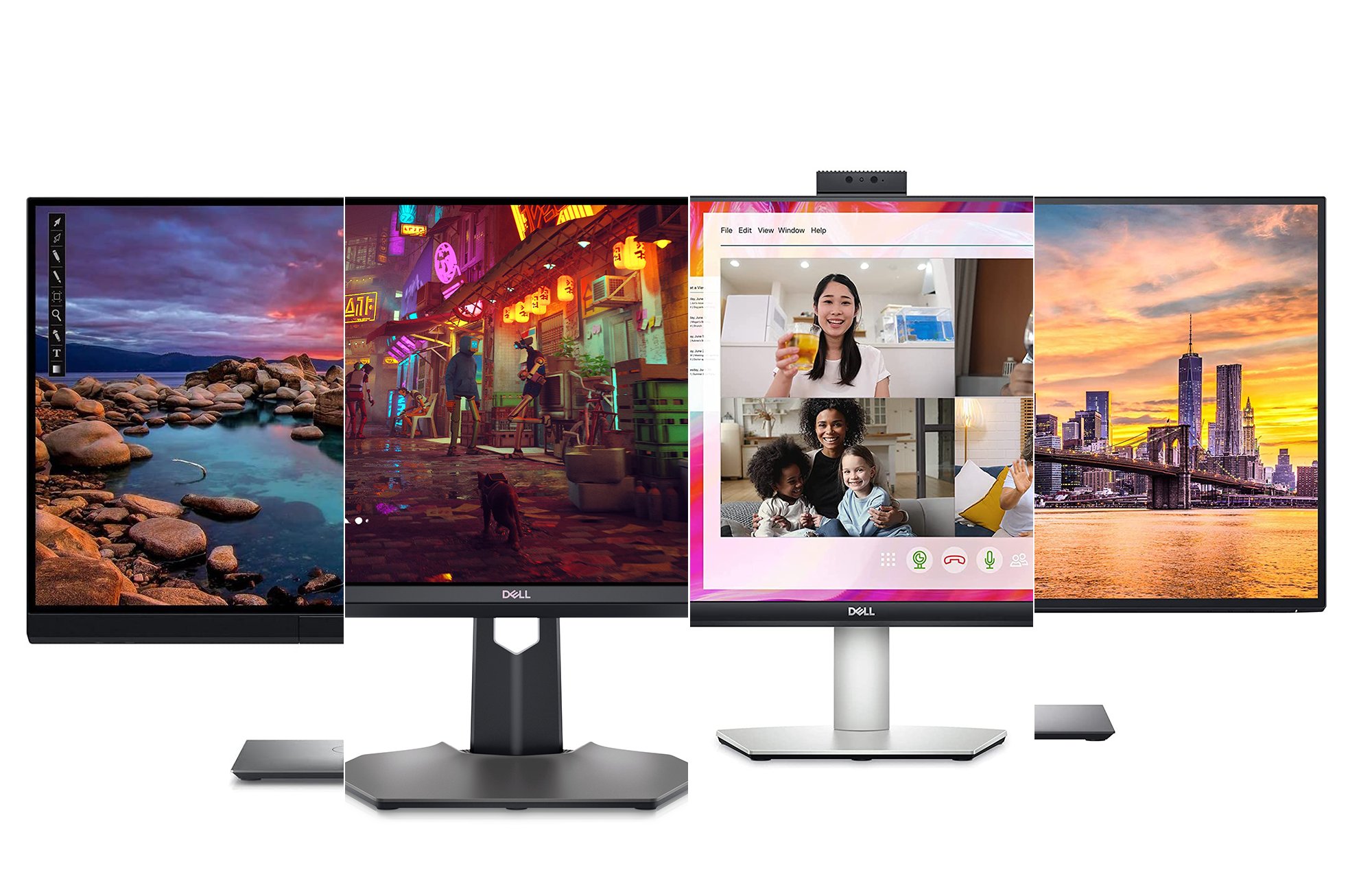
You may know Dell best for its computers, but Dell monitors offer a wide array of options and setups to cover just about any use case you can imagine. From hardcore productivity-oriented panels to gaming displays designed to max out framerates and HDR colors, Dell makes dozens of monitors across several lines, which can make choosing the best one for your specific needs challenging. If you’re looking for a new display and like the brand, we’ve compiled a list of the best Dell monitors for just about any kind of user.
- Best overall: Dell UltraSharp U2720Q
- Best for work: Dell S2722DZ
- Best 4K: Dell U4320Q
- Best for gaming: Dell G3223Q
- Best for photo editing: Dell UltraSharp PremierColorUP2720Q
- Best budget: Dell S2722QC
How we chose the best Dell monitors
I have been writing about and reviewing consumer electronics for nearly two decades. That includes years spent evaluating monitors for Popular Photography and other industry publications. During that time, I have also worked as a professional photographer and photo editor, both of which demand precision monitors.
For this list, we started by evaluating Dell’s full monitor lineup and then narrowing it down based on personal experience, editorial reviews, user feedback, and spec comparisons. We focused on choosing models well-suited for specific uses but that would appeal to a wide range of people.
The best Dell monitors: Reviews & Recommendations
With the jargon and features out of the way, it’s time to dive into our favorite Dell monitors. While we’ve broken up this list into specific categories, there’s absolutely some overlap, so consider all of them before committing to one.
Best overall: Dell UltraSharp U2720Q
Best overall
Pros
- 4K resolution
- IPS display provides excellent color
- Versatile stand easily flips for vertical use
- Covers 99 percent of the sRGB colorspace
Cons
- 60Hz refresh rate
Buy it used or refurbished: eBay
Why it made the cut: With a 4K IPS display, the Dell UltraSharp U2720Q is a great all-around monitor suitable for just about any use.
Specs
- Size: 27 inches
- Resolution: 3840 x 2160 (4K)
- Refresh rate: 60Hz
- Connectivity: USB-C, DisplayPort, HDMI
- Aspect ratio: 16:9
- Built-in speakers: No
- Built-in webcam: No
Unless you’re a very serious gamer, the Dell UltraSharp U2720Q offers up just about everything you need in a display. Dell has offered both a 1440p and 4K version of this display, but we prefer the versatility of the high-resolution model.
The U2720Q relies on in-plane shifting (IPS) tech, which provides punchier and more accurate colors all the way across the screen, including the edges where some of its competition start to show inconsistency. That makes this a solid option for people who do regular photo editing, video creation, or design work.
Built-in HDMI, DisplayPort, and USB-C ports make it versatile for connectivity. It offers a pair of USB-A ports for connecting accessories, and it lacks speakers but includes a headphone jack for sound.
All of that considered, this display performs above its mid-level price point and should feel at home on just about any desk that’s not emblazoned with tons of RGB lighting.
Best for work: Dell S2722DZ
Best for work
Pros
- Built-in webcam and mics are great for video conferencing
- Solid connectivity and specs for its price
- Built-in speakers
- Very affordable considering the feature set
Cons
- Built-in camera quality is just OK
Buy it used or refurbished: eBay
Why it made the cut: A built-in webcam and microphone array make this a solid stand-alone option for business users.
Specs
- Size: 27 inches
- Resolution: 2560 x 1440 (QHD)
- Refresh rate: 60Hz
- Connectivity: HDMI, DisplayPort, USB-C
- Aspect ratio: 16:9
- Built-in speakers: Yes
- Built-in webcam: Yes
Laptops make video conferencing simple thanks to their built-in microphones, cameras, and speakers. Setting up a desktop for on-screen interaction, however, often requires connecting a whole gaggle of accessories like webcams and microphones. Dell’s 27-inch 1440p S2722DZ monitor includes a pop-up, five-megapixel webcam that tucks away when not in use. That means you won’t have to worry about covering it with a piece of tape or a camera cover if you’re worried about privacy.
In addition to the camera, this display has a built-in microphone and even integrated speakers, so it’s ready for Zoom, Teams, or whatever other video conferencing tech you want to throw at it with just one simple cable connection.
Outside of its video conferencing features, this IPS panel offers some impressive features for its price. It tops out at 2560 x 1440, which is more than respectable in a 27-inch monitor. It offers USB-C, DisplayPort, or HDMI connectivity. And if you don’t need the USB-C port for connecting to a computer, it can fast-charge compatible devices at up to 65W with the right charging cable. If you’re looking for a monitor to sit on a desk at work, this is our favorite monitor with a built-in webcam.
Best 4K: Dell U4320Q
Best 4K
Pros
- 4K resolution
- Enormous screen
- Excellent connectivity options
- Two USB-A ports
Cons
- You’re going to need a bigger desk
Buy it used or refurbished: eBay
Why it made the cut: If you’re going to spring for tons of pixels, you might as well get a huge 43-inch screen to go with them.
Specs
- Size: 42.5 inches
- Resolution: 2
- Refresh rate: 3840 x 2160 (4K)
- Connectivity: HDMI (x2), DisplayPort (x2), and USB-C
- Aspect ratio: 16:9
- Built-in speakers: Yes
- Built-in webcam: No
Right now, 32-inch monitors still feel like a flex. The Dell U4320Q delivers a whopping 42.5 diagonal inches of screen real estate for those who want to enable maximum multitasking on a single display.
It displays a 4K on-screen image, received via HDMI or DisplayPort. The USB-C port outputs 95W of power, the most we’ve seen from a monitor. It’s enough to charge power-hungry devices like a MacBook Pro.
Despite its massive size, it still manages a 103ppi pixel density, which means it can display up to four unique programs at the same time while remaining crisp, clear, and readable. It’s a solid alternative to running multiple monitors. But, because you can daisy chain these massive displays, you could also hook up several of them and make a totally immersive workstation assuming your computer can handle pushing all those pixels.
Is this overkill for most typical users? Yes. Will that make it even more appealing to other users? Of course.
Best for gaming: Dell G3223Q
Best for gaming
Pros
- Two HDMI 2.1 ports for next-gen console gaming
- VESA-certified HDR 600 for intense colors and contrast
- AMD Free-Sync for smooth gameplay
- Fast IPS tech for accurate, consistent color
- Burly top vents to keep the screen cool during long sessions
Cons
- Expensive
Why it made the cut: While some gamers prefer curved ultrawide displays, we’ll take a standard panel with impeccable specs.
Specs
- Size: 32 inches
- Resolution: 3840 x 2160 (4K)
- Refresh rate: 144Hz
- Connectivity: HDMI 2.1 (x2), DisplayPort, USB-C
- Aspect ratio: 16:9
- Built-in speakers: No
- Built-in webcam: No
As hardware converges, so do PC and console gamers. Luckily, the Dell 3223Q serves both equally well. This 32-inch display promises true 4K resolution with a maximum 144Hz refresh rate. It relies on AMD Free-Sync Premium Pro to keep the computer’s graphics card in lockstep with the display to prevent jitters and image tearing.
This display offers DisplayPort connectivity and a USB-C 3.2 Gen1 connection. More importantly, however, it also comes sporting a pair of HDMI 2.1 ports, making it capable of keeping up with the top resolution and frame rates you can find on current-gen gaming consoles like the PlayStation 5 and Xbox Series X.
The G3223Q meets the VESA HDR 600 standard, which promises ample contrast and super-rich color reproduction. That color performance also gets a goose from the monitor’s wide color space support. It covers 95 percent of the wide DCI-P3 color gamut, which makes it a capable monitor for creators as well as gamers.
Best for photo editing: Dell UltraSharp PremierColorUP2720Q
Best for photo editing
Pros
- Built-in colorimeter keeps super-accurate color
- Four USB-A ports and two USB-C connectors
- Thunderbolt 3 can chain two monitors together
- Covers wide color spaces, including 100 percent of Adobe RGB
Cons
- Expensive
- Requires semi-regular calibrations to keep colors perfect
Why it made the cut: A built-in colorimeter keeps this monitor perfectly calibrated for super-accurate colors.
Specs
- Size: 27 inches
- Resolution: 3840 x 2160
- Refresh rate: 60Hz
- Connectivity: HDMI (x2), DisplayPort, USB-C
- Aspect ratio: 16:9
- Built-in speakers: No
- Built-in webcam: No
If you’re doing serious creative work, then color really matters. And it’s not about getting the most vibrant tones, but rather creating the most accurate hues required for advertising, publishing, and fine art printing.
The Dell UltraSharp 27-inch PremierColorUP2720Q monitor has a colorimeter that extends out over the bottom of its beautiful 4K panel to take real-time measurements of its output. That allows you to tweak the monitor’s performance and get the most accurate possible colors and illumination. This is definitely overkill for most people but a game-changer for many professionals who need to calibrate their screens regularly.
This monitor covers all of the Adobe RGB color space and 98 percent of the DCI-P3 color gamut. If you’re a creative pro, you know that’s a fairly impressive showing. If those terms mean nothing to you, you may not need something at this level.
The screen naturally prevents glare thanks to an external coating, but it also comes with a magnetic hood that snaps around the screen itself to prevent ambient light from creating annoying reflections or sapping contrast from the on-screen picture.
Best budget: Dell S2722QC
Best budget
Easy and Affordable
Pros
- 65W of USB Type-C Power Delivery means you can charge your laptop while you use it
- Sturdy Stand
- Rotation and height adjustment
Cons
- Response rate too low for gaming
Why it made the cut: The Dell S2722QC is a great 4K monitor for a laptop-centric work-from-home setup.
Specs
- Size: 27-inch
- Resolution: 3840×2160 (4K)
- Refresh rate: 60Hz
- Connectivity: 2 x HDMI 2.0, 1 x USB Type-C, 2 x USB-A, 1 x headphone jack
- Aspect ratio: 16:9
- Built-in speakers: Yes
- Built-in webcam: No
Dell’s S2722QC makes the dream of a Dell monitor with USB-C connectivity a reality for many more people because of its low cost. It’s possible to pick one up for under $300, but its price typically fluctuates within about $50. The most surprising feature of this monitor is its overall build quality. Dell used plastic, but both the S2722QC’s stand and foot feel sturdy, even when intentionally wobbling the display around. This was true even when rotating the display 90 degrees or adjusting its height. In our tests, both of those ergonomic features made it possible to position the display to avoid neck strain.
This monitor’s USB-C port is the star of the show—our 13-inch MacBook Pro never had a problem connecting or charging. Dell also included a pair of HDMI ports, two USB-A ports, and a headphone jack, which round out the S2722QC’s port selection nicely. Those USB-A ports are especially handy if you want to connect a webcam and external hard drive to your machine when you plug your laptop into this display.
Overall, we were pleased with the Dell S2722QC’s performance during everyday tasks like reading articles, streaming video, and participating in digital meetings. The display’s color accuracy was good enough for casual photo editing, but professionals will require a display that covers 100% of the sRGB color spectrum. On the other hand, the monitor’s 4K resolution made those photos, videos, and text look sharp.
Our time with the Dell S2722QC shows just how far Dell has been able to push USB-C monitors in terms of both performance and value.
Things to consider when shopping for the best Dell monitors
Monitor spec sheets come loaded with all kinds of buzzwords and numbers that can be difficult to navigate. When picking your next monitor, it helps to have a foundational knowledge of what to look for. Here are some essential variables to examine when going out to make a purchase.
Screen size
You can expect to find most modern PC models fall somewhere between 24 and 32 inches. That includes a glut of 27-inch options, which I consider a sweet spot at the moment for its mix of performance and value. There are some outliers, of course. Dell offers a 43-inch display which appears on this list, and some of the ultrawide options employ up to a 21:9 aspect ratio, which throws a wrench in the typical measurements.
As with a TV, grabbing the biggest model you can afford isn’t always the best plan of action. You want to balance screen size with image quality, extra features, and resolution to get the performance you actually want.
Resolution
Right now, you’ll find most Dell displays max out at one of three resolutions: Full HD, or 1080p, represents the bare minimum when it comes to resolution. Quad HD, or 1440p, occupies a large chunk of the market. At the top of the heap, you have good old 4K monitors, or 3840 x 2160p. Some companies do make high-end productivity monitors with 5K and 8K displays, but Dell sticks to the more conventional resolutions. However, it makes some ultrawide displays with unique resolutions to match their distinctive shapes. Dell’s 40-inch Ultrasharp curved gaming display, for instance, offers a 5120 x 2160 resolution to go with its 21:9 aspect ratio.
While 4K is the pinnacle at the moment, you may not actually need to pay for all those pixels unless you have a reason to. Playing PC games in 4K still requires absurd amounts of computing power if you want to keep a reasonable framerate. And, depending on your eyesight, running native 4K on a 24- or even 27-inch monitor could make on-screen elements small enough that they’re tricky to read without scaling. In short, 4K is great but you should make sure it’s practical for you before paying extra cash for all those pixels.
In general, we recommend aiming for a top resolution that pairs well with your monitor’s size and PC’s performance. On a 24-inch monitor and/or an older PC, you’ll probably want to stick with a 1080p display. With a 27-inch monitor and a decent gaming PC, 1440p usually makes the most sense. For content creators with top-of-the-line PCs and 32-inch monitors, you should splurge on a 4K display. These are not hard and fast rules, but they can guide you towards a monitor that will allow your system to look its best without overpaying for visual fidelity you don’t need.
Refresh rate
In order to trick the human eye into seeing seamless movement, monitors (and TVs and any other display) refresh the image on-screen multiple times every second. The faster that image refreshes, the smoother the on-screen action seems. That applies to everything from hectic gaming to simple scrolling. Refresh rate, measured in Hertz (Hz), refers to the number of times your display draws what’s happening on your screen each second.
In basic or productivity-oriented models, expect to find 60Hz-75Hz refresh rates, which look good for basic computing—browsing the web, making spreadsheets, and other everyday tasks. Step up to a gaming-specific monitor, however, and you’ll find rates that go up to 120Hz, 144Hz, 240Hz, and in some cases, even 360Hz.
If you’re just looking for a productivity monitor to keep on a desk in an office, the plain 60Hz refresh rate is probably fine. If you’re going to do any serious gaming or you just want smoother motion on your screen, we recommend a 144Hz monitor. A 240Hz to 360Hz monitor benefits some esports players in specific games but offers diminishing returns for most people.
The maximum refresh rate doesn’t tell the whole story, though. Dell offers several monitors toting Nvidia’s G-Sync technology, which allows the screens to adjust their refresh rate in real-time based on a PC’s graphics card output. Keeping those two working together in harmony eschews ugly side effects like screen tearing or jittering.
Connectivity
When attaching a monitor to your PC, you’ll typically rely on either a DisplayPort or an HDMI cable. The former may be a traditional DisplayPort or a USB-C connection. Each method has its own advantages and may have a surprisingly profound effect on your overall usability.
HDMI is the simplest and most accessible option, though not all HDMI ports are created equal. Case in point, our current gaming pick, the Dell G3223Q, promises HDMI 2.1 compatibility, making it capable of showing ultra-high-definition gaming at advanced framerates. That’s important if you want to hook it up to something like a PlayStation 5 or an Xbox Series X.
DisplayPort provides a more robust connection, but it’s available through most of the line. Some offer a typical DisplayPort connector. It looks like a slightly more complex HDMI jack. Others rely on a USB-C-style connector like the one used to charge Android phones and iPads.
There are a few simple advantages that come with using DisplayPort. It supports high-resolution and high frame-rate signals. It’s also extremely adaptable: If you wanted to use an older machine with a DVI or even VGA connection for some reason, you could accomplish that with a cheap adapter.
USB-C connections often also enable extra features like powered USB hubs that can come in handy if you have a lot of peripherals to plug in every time you attach the monitor to your laptop. This is also the handiest connection for Mac users since it will allow them to be plug-and-play.
Touch capabilities
While you won’t find any touchscreen monitors on this list, Dell does offer a few models that respond to a finger or stylus. That includes this solid 24-inch model, which reclines so it’s simple to draw on. While it’s a very good monitor, adding touch means skimping on other features while adding to the price, so it’s really only a good option if you need a touchscreen.
FAQs
Some Dell monitors have built-in speakers, but the list isn’t particularly long. Several of the productivity-oriented models have both webcams and speakers so that they can serve as standalone workstations. If a monitor doesn’t have built-in speakers, it may have an integrated headphones jack.
Most monitors, Dell or otherwise, support the VESA mounting standard, which ensures that they are compatible with a variety of stands and mounting arms beyond those included in the box. When looking at their specs, you’ll find “VESA” followed by a number in this metric, indicating the distance between the mounting holes on the back of the display. If you already have a monitor arm or mount, make sure to check your top pick(s) to make sure the panel will fit your chosen bracket.
Dell monitors will work with Macs, but you may need to do a little adapting depending on which model computer you have. If your Mac has an HDMI port, then the connection is simple. If you have a newer Mac, you’ll likely want to use DisplayPort over USB-C to get the best possible performance out of the screen.
Check out our list of the best monitors for Macbook Pro to learn more.
If you want a high-end display, you should be prepared to fork over more than $1,000 to get something with 4K resolution, dynamic framerates, the latest connectivity features, and more. But that’s not necessary for most people. You can get a very solid Dell monitor for roughly $400 that will serve you well for years.
Some Dell monitors have USB-C ports, while others only feature HDMI and DisplayPort inputs. Dell has begun to add USB-C ports to more of its displays, though.
All of the Dell monitors we recommend have an IPS (In-Plane Switching) panel because they offer the best performance.
Dell offers external monitors in a wide assortment of resolutions, the most common being 1080P (1920 x 1080) to 4K (3840 x 2160). Dell’s UltraWide and QHD displays have resolutions that fall outside of those ranges.
Final thoughts on the best Dell monitors
- Best overall: Dell UltraSharp U2720Q
- Best for work: Dell S2722DZ
- Best 4K: Dell U4320Q
- Best for gaming: Dell G3223Q
- Best for photo editing: Dell UltraSharp PremierColorUP2720Q
- Best budget: Dell S2722QC
Peruse the Dell monitor lineup and you’ll find something for just about every possible use. Our best overall pick, the Dell UltraSharp U2720Q, offers a great mix of resolution, refresh rate, and overall image quality that makes it suitable for just about any user. Go beyond that, however, and you’ll find the best Dell monitors are great options for gaming, productivity, and creative work.









