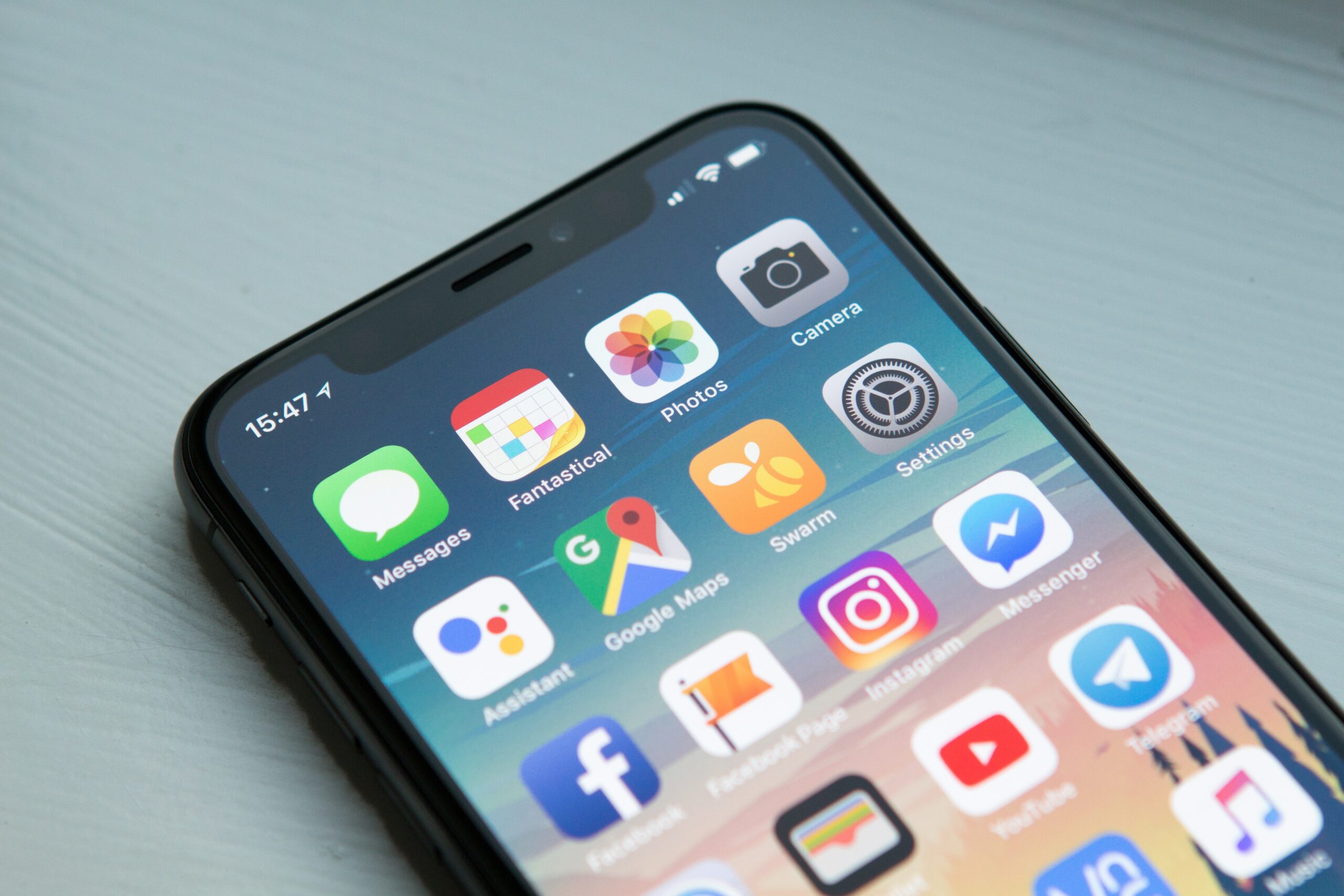
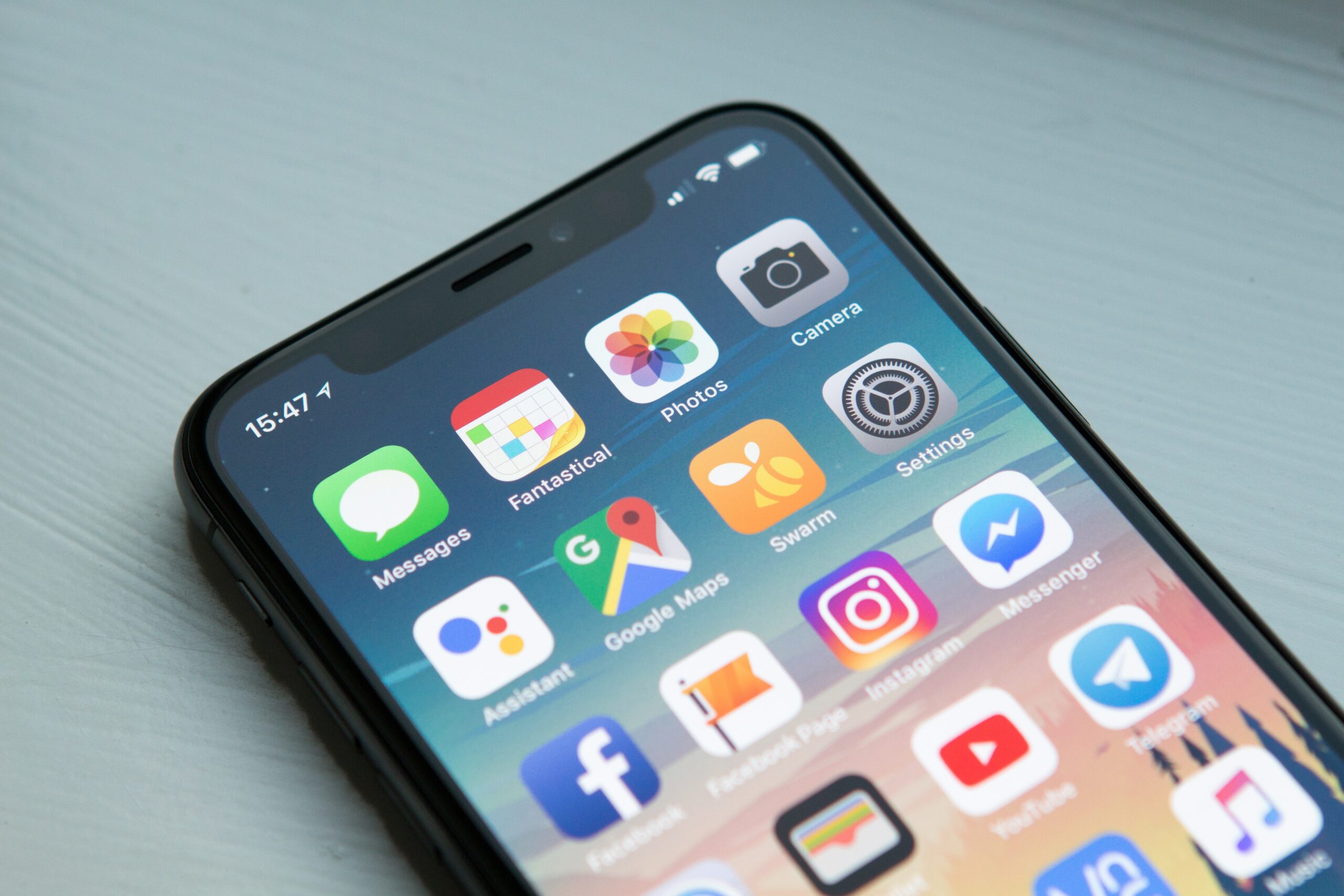
Big tech companies like Google and Facebook have rightly found themselves in a bright spotlight lately focused rightly on issues of data, privacy, and security. At best, this ongoing focus can spur these powerful organizations to make changes that give people more control over their data and their experience on the platform. Google (which also owns YouTube) has been rolling out tweaks over the past couple months in this spirit that you should take advantage of. Here’s what to look for.
Auto-delete your Google data
Back in May, Google announced that it would allow you to choose to have certain types of data it collects from you purged regularly and automatically.
The auto-delete option came first to a category called “Web & App Activity.” Google allows you to choose to have that information scrubbed every three months, every 18 months, or whenever you choose to do it manually. If you’d like to have Google erase that type of data—it can include your web search queries, for example—then you can do that by signing into your Google account, clicking on “Data & personalization,” then “Web & App Activity,” then “Manage Activity.” Doing this on a desktop is an easy route.
Today, Google said on Twitter that the auto-delete option is now rolling out for your Location History, too. We’ve known since May that they’d be offering this feature sometime this month, and now the company is starting to offer it. Like with Web & App Activity, choosing to have Google purge your location data every three months, for example, is a good idea for people who want to strike a balance between privacy and practicality. Apps like Google Maps, after all, only work well if they know where you are, so taking a step like turning off all location services on your smartphone makes it a much less useful device.
The place to look for this option right now is not on your desktop, but via the Google Maps app, whether you’re using iOS or Android. On iPhones, for example, fire up the Maps app, tap on the three-line menu button at upper left, then “Your timeline,” then the three dots at the upper right, then Settings, then look for the auto-delete option. It may not be available to you just yet.
Make YouTube’s recommendations better
Other helpful features are coming to YouTube, the company announced today. The most useful of the lot is one that will allow you to prevent the app from recommending specific channels. While the option isn’t yet available on the desktop version of YouTube, it should be there already on the YouTube apps for iOS and Android (make sure you’ve updated your apps recently).
This feature will come in handy when you’re in the “Home” screen of the YouTube app or if you frequently find a channel you don’t want to watch in your recommendations. To try it out, scroll through the suggested videos that YouTube is presenting to you. You’ll see three vertical dots to the right, below the video; click on them, and you should see a new option called “Don’t recommend channel.”
If you find one of YouTube’s video suggestions offensive, annoying, or just plain uninteresting, then this is your path towards making sure you don’t see videos from that channel recommended to you again. For example, YouTube keeps suggesting videos for me from Saturday Night Live, and if for some crazy reason I didn’t want to see them anymore, I could silence the SNL channel this way.
YouTube is also starting to roll out other features, too. One will provide topic suggestions at the top of the Home screen and near the “Up Next” videos—these will take the form of words like “Baking” or “DIY Projects” that will appear in bubbles. “They could be videos related to the one you’re watching, videos published by the channel you’re watching, or other topics which may be of interest to you,” YouTube says. Click on a suggestion to find more videos fun “Baking” videos, for example, if you’re feeling hungry.
Lastly, YouTube also says that they’ll start providing explanations to you about why they are recommending certain videos, so you have more of an idea as to why YouTube thought you might like it.
While the YouTube app is a visually busy place, besides these recent improvements, the app does do something else well: you can easily prevent the “Up next” videos (shown to the right side of the screen on the desktop site, for example) from playing automatically by toggling off the “Autoplay” slider. Now if only Netflix would offer a similar option for that insanely horrible preview autoplay feature you’ve probably encountered.
