We may earn revenue from the products available on this page and participate in affiliate programs. Learn more ›
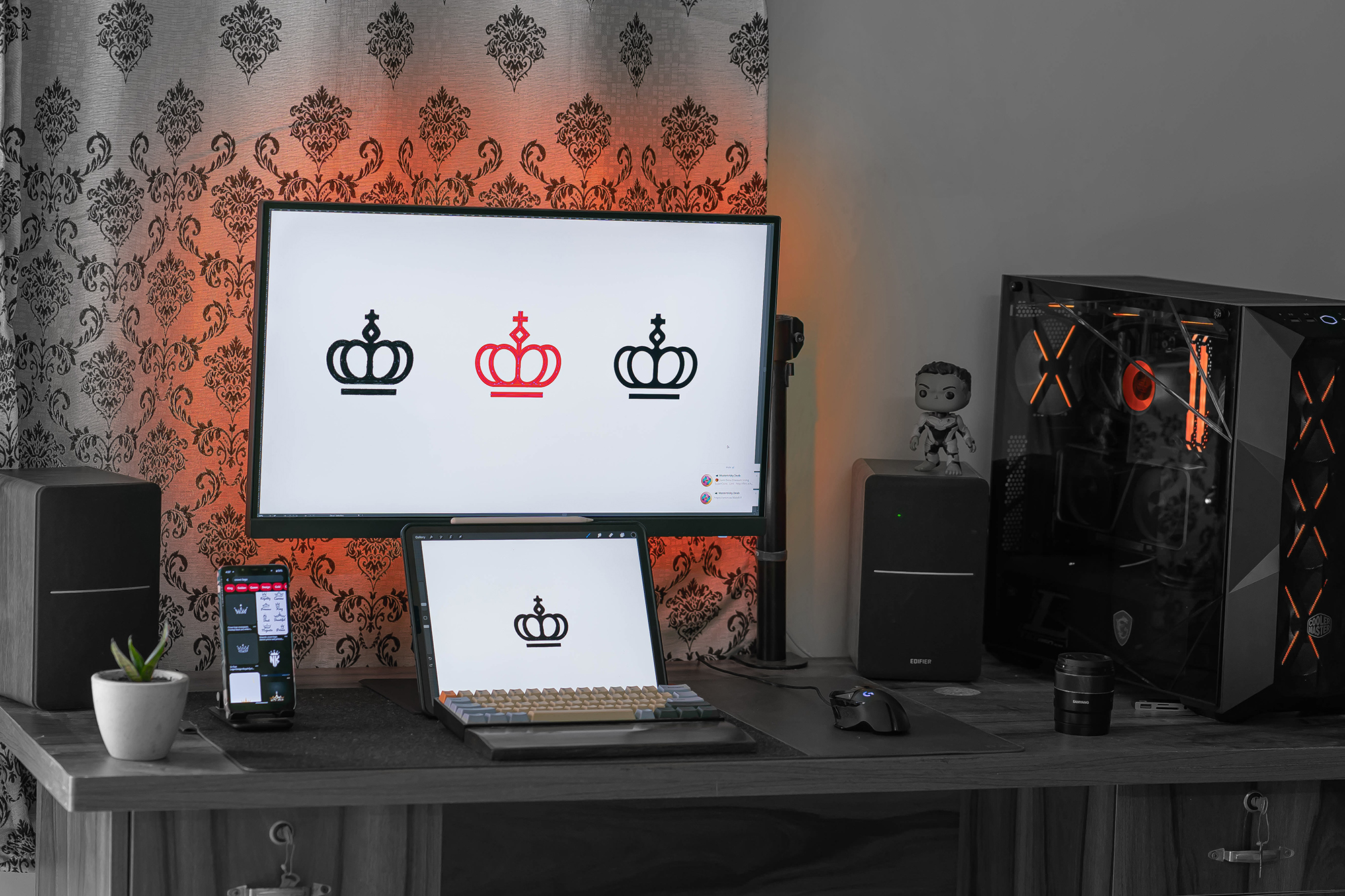
So you’ve got your concept, you know what you want the brand image to say, maybe you already have a set of loose styles worked out: saffron and burgundy with a curling serif font or a bold paprika-red with sans-serif type. Now it’s time to make ideas into identity. The best logo design software gives you the digital tools you need to hone in on branding that will stand out in the marketplace, whether you’re a new business owner looking to save money with a DIY logo job or a digital creator adding logo design to your skill set.
Top logo design software has the tools you’ll need to adjust all aspects of a logo, whether it’s a simple wordmark, a unique hand-illustrated icon, an abstract symbol, or some combination of elements. Most software will allow you to subtly work type, adjusting the curl in a “Q,” or play with how a capital “Y” intersects with a horizontal iconographic stroke. In the best software you’ll then be able to detail the color palette, apply the logo to different design assets, and ready your files for print, web, and beyond. Most software for logos uses a vector format that can expand and contract in size without losing quality, but some will allow you to bring raster art into the equation as well, incorporating photos and digitally painted illustrations into the mix.
There are a lot of elements that go into good logo design software and, because of this, some design platforms are easier to master than others. Some software will cost you hundreds of dollars in subscription fees and require months of practice, yet will justify that investment by providing the tools to create truly unique designs. Others are made for the beginner and provide simple tools for creating logos. Some even use algorithms and artificial intelligence to help you—delivering a computer-generated design that’s easily customized to fit the aesthetic of your business. If you’re looking for a good logo, the best logo design software is out there for you, whatever your skill level.
- Best overall: Adobe Illustrator
- Best for beginners: Canva
- Best for 3D logos: Affinity Designer
- Best for icons: Procreate
- Best free: Squarespace Logo Maker
How we chose the best logo design software
There are a lot of different logo design software packages out there and which one is the best for you will largely depend on your goals, your skill level, and your commitment to learning necessary tools. It was important to me to include programs representing a diverse array of skill levels on this list. As a trained designer, illustrator, and artist, I featured my favorite logo design tools here. I also went through and tested multiple software packages that I know by reputation, comparing and contrasting their various benefits. I ranked my choices based on a few criteria:
Ease of use is one of the first qualities anyone looks for when they’re considering adopting a new software package. Generally, the most powerful logo design suites are also the hardest to learn, but easier suites can still deliver suitable toolsets. This list covers some of the easiest beginner-friendly suites as well as some of the more rigorous design industry standards.
Scalability is very important in logo designs. Most logo software uses a vector format. Vector art uses a file type that can expand or contract in size without losing detail. Raster formats, on the other hand, create images in maps of pixels that can only be expanded so much before they lose quality and become obviously pixelated. Vector art is superior to pixel art in situations where a design needs to be scaled up or down to easily print on a business card, or the side of a building, and works a bit like a digital stencil. While vector tools are most important for logo design, some of the best logo design software also contains raster tools.
Compatibility with other design software can be a major bonus. The Adobe Suite is famous for its compatibility from one software to another within the Adobe family. I highlighted how different software suites are compatible with other families of software wherever it was applicable. I also highlighted what common platforms each software suite works on, be they Windows, macOS, iPad, etc.
Detail can make a difference. Some of the software on this list offer simple design tools that are easy to grasp for beginners. Others allow you to descend deep into the grit of it all. The most powerful logo design software gives you absolute control of the details, even if learning the tools required to harness that power takes time.
Things to consider before buying the best logo design software
Before you commit to a software package there are a few things to consider.
Trials
Many of the more expensive software for logo design offer free trials. It’s often a good idea to take advantage of these before you buy, as they can help you get a feel for whether the software meets your needs.
Student deals
If you’re already thinking about going back to school to brush up on some design skills, consider whether it will be worth waiting to buy your logo design software. More expensive packages will often give substantial student discounts. This can amount to real financial savings that will offset the cost of your education, as well as your software.
Learning support
Much of the best logo design software is used widely. When you’re trying and failing to achieve something in the software it’s useful to look for community guides. Many questions you might have about logo design software are easily answered on community forums or in YouTube videos.
Budget options
There are lots of great cheap or free software for logo design. While it might seem like you have to spend lots of money to get the pro-level design tools, great things are frequently achieved on a budget or free software package. If you’re on a budget don’t feel compelled to spend more than you need to.
The best logo design software: Reviews & Recommendations
Best overall: Adobe Illustrator
Best overall
Still #1
Pros
- Industry-leading tools for everything from drawing to 3D fonts
- Streamlined workflow segues with other Adobe apps, including Indesign and Photoshop
- Lots of support and community content
Cons
- Steep learning curve
- Expensive subscription
Specs
- Vector / Raster: Vector
- System: macOS, PC, Linux, iPad, more
- Price Structure: Monthly subscription
Why it made the cut: Whether you’re detailing the curves of an ampersand, drafting a custom favicon for a client’s website, or applying colors from a design stylebook to logo variations across a website, Adobe Illustrator has all the tools you need for professional-grade work.
Yeah, the learning curve might make you feel like you’ve gone back to high school, but when you master Adobe Illustrator the results are indisputably professional. With industry-leading tools for all parts of the design process, Illustrator has everything you need for path editing, drawing, coloring, and creating 2D and 3D shapes. Use the detailed shape editor tools for creating icons, color them with custom swatches you’ve picked out using Adobe Color, brand that image with the custom type you tweaked in Illustrator, apply a gradient to your type, then carry all those assets with you as you finish the faux-gold digital mockup in Photoshop and take it to print in real gold with InDesign. It will also work on the iPad Pro with your Apple Pencil. It’s a lot of power and it’s all yours with Illustrator and the Adobe Creative Cloud.
Illustrator offers an incredible amount of power but it’s also not a thing most people can afford to keep around to casually play with. The program has a notoriously steep learning curve (though once you get it, you get it); it’s also expensive. The Adobe Suite seems to just keep going up in price. The multi-software plan is now quite heftily priced: one month of Adobe Suite is equivalent to the total cost of buying Affinity Designer (for good). That’s why it’s a good idea to be sure you want to invest the time and money into learning Adobe Illustrator before you buy. Luckily, you can get a free trial on the website. Still, if you’re serious about professional-grade logos with the illustration and type to support them, Illustrator (and maybe the whole Adobe Suite) is likely a justifiable business cost.
Best for beginners: Canva
Best for beginners
Web Based Design
Pros
- Easy to use for beginners
- Powerful enough for pros
- Easy discrete design tools for lots of different applications
Cons
- Requires a paid subscription for many services including vector bounces
- Less agile for certain crossover tasks
Specs
- Vector / Raster: Raster, vector .svg with pro subscription
- System: Web-based service
- Price Structure: Free and paid plans
Why it made the cut: Canva’s scaling price model and layers of tools make it both a newb-friendly logo editor for simple designs and a pro-grade powerhouse.
Canva is ready for the internet … and made of it. This browser-based design suite has all the tools most people will need for design, whether they’re using one of its built-in templates for a web page, putting together menus, or designing a logo. Its basic free features make it a great starting place and its affordable pro features make it a great place to grow as a designer.
The logo designer is beginner ready. It starts you off with a few simple prompts, gives you a number of customizable layouts to choose from, and from there it’s easy to drag and drop in a wide range of icons, customize colors, and edit your fonts. The font book includes a number of familiar favorites from Google Fonts, including the much-loved Alegraya family. A wider font selection is unlocked with a pro subscription. After your icon and fonts are locked into place (and maybe animated), it’s easy to bounce out your file as a low-resolution image. Canva has newly unlocked .svg vector formats as well, but this is only available with a pro subscription.

Canva is a wonderful place to start and a solid place to grow. It doesn’t have as much room for the pro designer as premium options like the Adobe Suite, but design magic is worked in Canva all the time. With its affordable pricing for a pro subscription, easy web-based format, and free tools, Canva is a great option that shines especially brightly for those just starting out.
Best for 3D logos: Affinity Designer
Best for 3D logos
Affordable Suite
Pros
- Powerful vector tools for icons and fonts
- Raster elements can be incorporated in the app
- Solid 3D design elements
- One-time price
- Works well with Affinity Photo and Affinity Publisher
Cons
- Not as deep or feature-rich as Adobe suite
Specs
- Vector / Raster: Vector and raster
- System: macOS, Windows, iPad
- Price Structure: One-time fee
Why it made the cut: For a one-time price, Affinity designer offers a powerful workstation for logo designers, that harnesses industry-leading vector editor tools in tandem with raster support and 3D.
Released in 2014, the Affinity suite is a relative newcomer to the design software industry that aims squarely at taking on the Adobe monopoly. With lots of great tools and features that Adobe users will intuitively recognize, Affinity Designer isn’t a hard switch for Adobe users that have grown tired of Creative Cloud’s ever-swelling fees and costs. Much like Illustrator, Affinity gives you control over curves and outlines, enabling you to easily edit text, design the wordmark that your brand will be known for, or create vector-based illustrations to add to your webpage. Where the package pushes the envelope is in its simple combination of vector and raster control, allowing you to easily ornament your vector art with raster brushes, sleek digital painting, and pixel effects.
Because of its powerful set of tools, Affinity Designer is a great choice for any logo designer who’s looking to add unique hand-drawn elements, 3D letters, or complex shapes to their project’s stylebook. Compatible with iPad, it makes it easy to hand draw a shape with your Apple Pencil, then port it to your computer for more precise detailing.
For a very moderate price, Affinity designer is probably the best value software package out there for a designer. It’s certainly not the cheapest, but its combination of decent ease of use, powerful tools that can compete with Adobe, and native raster support make it a supremely good investment. For the price of one month of Adobe CC, you’ll have the toolset contained in Affinity Designer forever. While it’s certainly not as cheap as a service like Tailor Brands, its vastly more powerful toolset makes it an undeniably great deal.
Best for icons: Procreate
Best for icons
Icon Sketchpad
Pros
- Impeccable and intuitive tools for digital painting and drawing
- Decent font support
- Very affordable one-time price (for iPad owners)
- Huge community with lots of user-created content
Cons
- No vector editors or .svg export
- Doesn’t play the best with cross-platform workflow for iPad uses with a Windows comp
Specs
- Vector / Raster: Raster
- System: iPad
- Price Structure: One-time fee
Why it made the cut: Famously great for digital painting, Procreate might not export vector art for logos but it’s still an excellent place to compose for iPad owners, even if you’ll need another app to finish your creations as vectors.
Procreate isn’t explicitly for logo design and its glaring lack of vector exports might make some balk at its inclusion on this list. But with its exceptional digital drawing tools and intuitive brush control that will resonate with any designer who grew up using a pen and sketchpad, I stump for Procreate’s inclusion here—as a superpowered sketchbook composition space for any designer that works on iPad.
Procreate is made for iPad. With an Apple Pencil, Procreate offers brush control that’s smooth as whipped butter. Its layer controls are intuitive and its selection, manipulation, transform, and transparency tools just work. Easily set a grid in 3-point perspective, draw a shape inside it, tool it, nudge it, select your shape and airbrush it, paint into it, then export it out. Whether you’re drawing shapes that will be finished in a vector editor, or simply sketching ideas, Procreate is one of the best software packages for any visual creator.
While Procreate won’t finish your designs in .svg or give you the precise curve controls you’ll get in a premium editor, these issues are mended when you bring another app into the fold. One of the easiest workflows out there for vectorizing your Procreate designs is the (independently worthy) free Vectornator app. Simply export your designs from Procreate as .jpg and use the auto-trace feature inside Vectornator. Once the system has turned your design into a vector, use Vectornator’s toolbox to tweak your vector art. If you’ll be working between PC or Mac and your iPad, then open-source Inkscape’s auto-trace feature offers another similarly simple way to bring your Procreate drawings into the vector space.
All in all, Procreate is an excellent, intuitive drawing tool for the logo designer working on iPad, even if it doesn’t natively operate in vectors. It won’t take you all the way the same way that Affinity Designer will but—with its very price tag and a workflow that plays well with a number of free vector editor apps—it will still get you there … and you might even create something extra special along the way.
Best free: Squarespace Logo Maker
Best free
Free and Simple
Pros
- Free service
- Nice looking results
- Supremely easy to use
Cons
- Lacks that unique factor
- Uses icons from Noun Project which has its own legal terms
Specs
- Vector / Raster: Raster
- System: Web-based service
- Price Structure: Free
Why it made the cut: Famous for its clean, easy-to-build websites, Squarespace’s simple logo builder is free to use, and creates nice logos with zero financial investment.
Websites: They always look best with a kicking logo. As a company that’s made its considerable reputation by delivering all-in-one website design tools, Squarespace knows that well. Presumably, that’s why they invested in offering the Squarespace Logo Maker to the public free of charge … aesthetics sell.
The Squarespace Logo Maker is a super easy-to-use, free web-based logo maker that builds you a simple logo in your internet browser. Type in your brand’s name, fill out a few details, then quickly cycle through a massive library of icons. Once you select an icon (or choose not to), use the built-in type tool to play with your logo’s text. While the type tool only allows you to cycle through a few pretty standard fonts that will be familiar to any Squarespace user, the icon library takes advantage of the Noun Project’s vast trove of icons to give you some room to play.
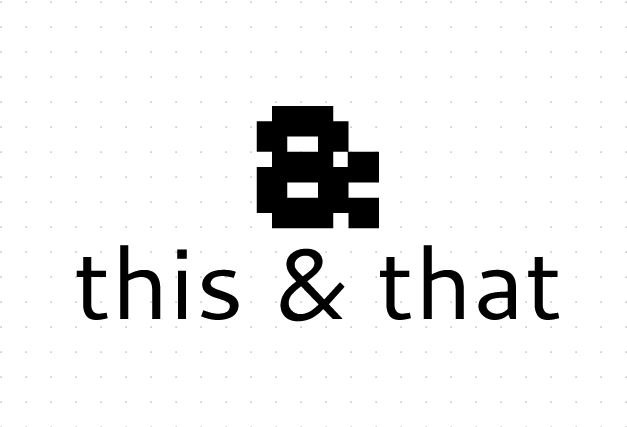
The logo service is free to use after you sign up for an account, and supplies you with a decently high-definition .png file, which can be vectorized in another free service like Inkscape (an amazingly powerful free vector editor that’s also worth a look). However, the icons are supplied by Noun Project and come with a bit of licensing gray area for certain uses. Noun Project’s website does offer great rates on icons, so if you plan to make millions off your free Squarespace logo it could be worth your time to pay Noun Project the few dollars they ask for full professional rights. All in all, this service is super easy to use and free, making it a great choice for a beginner, what it lacks is that wow factor that gives your brand extra cred.
FAQs
Adobe Illustrator is the industry standard for logo design and is the best overall software for logo design. However, there are other great options that are often easier to use and better priced for non-professional designers.
Squarespace Logo Maker is a super easy-to-use free service for logo design. For a simple logo made for an online business, it does a great job that’s easy enough for a beginner. Canva also offers an excellent free service, though its more advanced features will cost you.
Photoshop is a powerful design platform that can certainly make good logos. However, Photoshop works in raster art rather than vector art. It won’t save images as scalable vector files.
Wix’s services allow you to make a logo for free; however, downloads will cost money. More advanced features will generally cost you still more.
The Adobe suite is still the industry standard for graphic design. Most designers are taught on Illustrator and Photoshop in school and it remains the most comprehensive tool book for design.
Illustrator slaps for logo design; its tool set is very good for logo-based graphic design. It remains the industry standard.
Adobe Illustrator is better for logo design. Illustrator allows you to work with vectors that scale easily for lots of different applications. Photoshop is still a powerful tool for logo design, but its raster-based system isn’t as helpful for a logo designer.
Final thoughts on the best logo design software
The best logo design software comes with the toolset you’ll need to build a brand identity that people recognize and respect. A great logo sets the tone of your business. You might choose a wordmark, like the timeless Coca-Cola logo, or you might choose an icon aiming to emulate something like the ever-recognizable Twitter symbol. Either way, logo design software will help you get there. If you’re after a free service that will make the job easy, take a tour of the Squarespace Logo Maker, you’ll have a simple logo in under 10 minutes. If you want software that you can grow with, the web-based service Canva offers powerful tools for free and a reasonable subscription price will unlock more features to take your designs to the next level. Affinity Designer is worth a look for anyone who wants pro-level tools at a reasonable one-time price, and it offers a great vector/raster crossover space. Finally, Adobe Illustrator is always there for those who want the most serious tools for the job.








