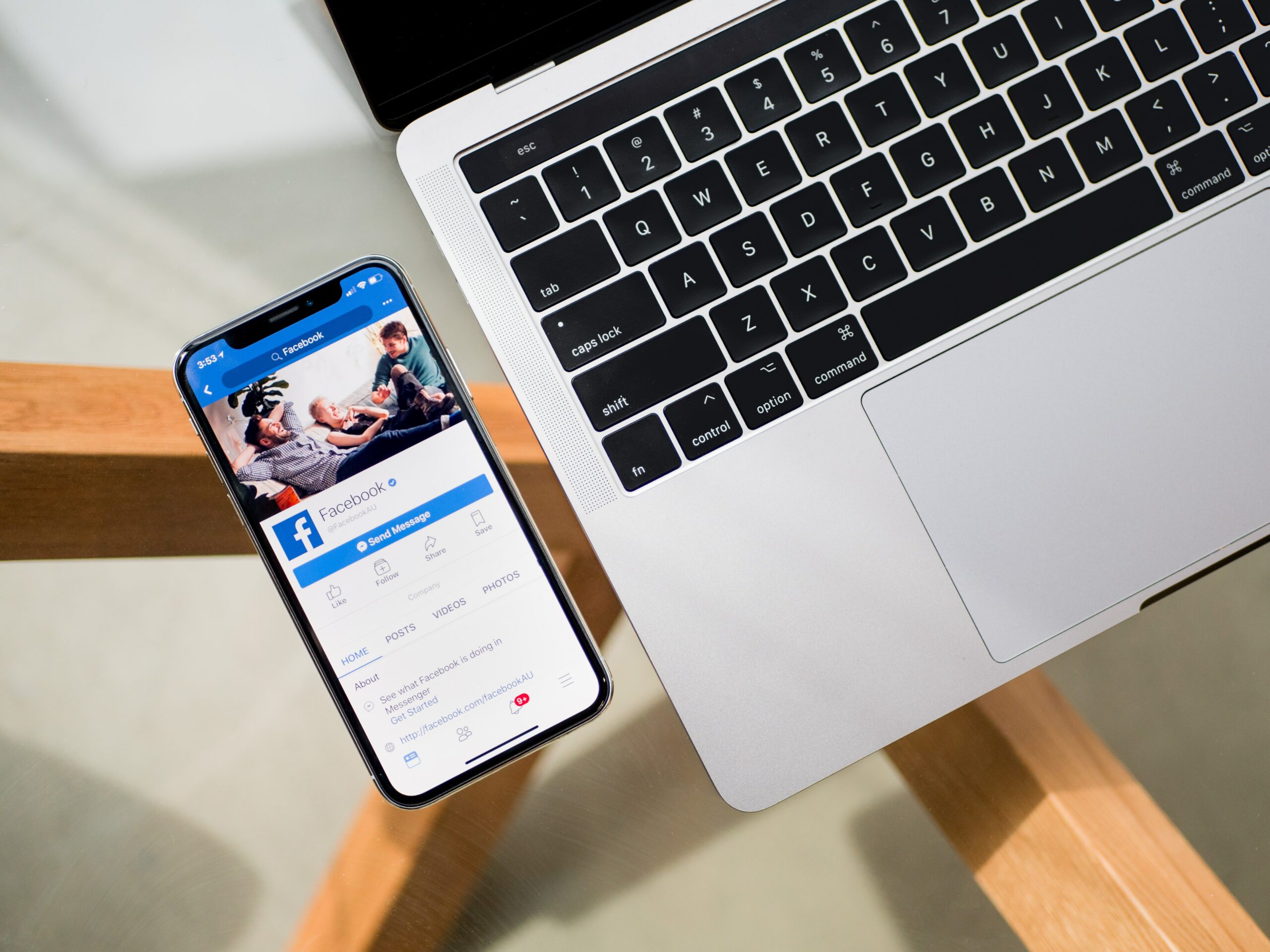
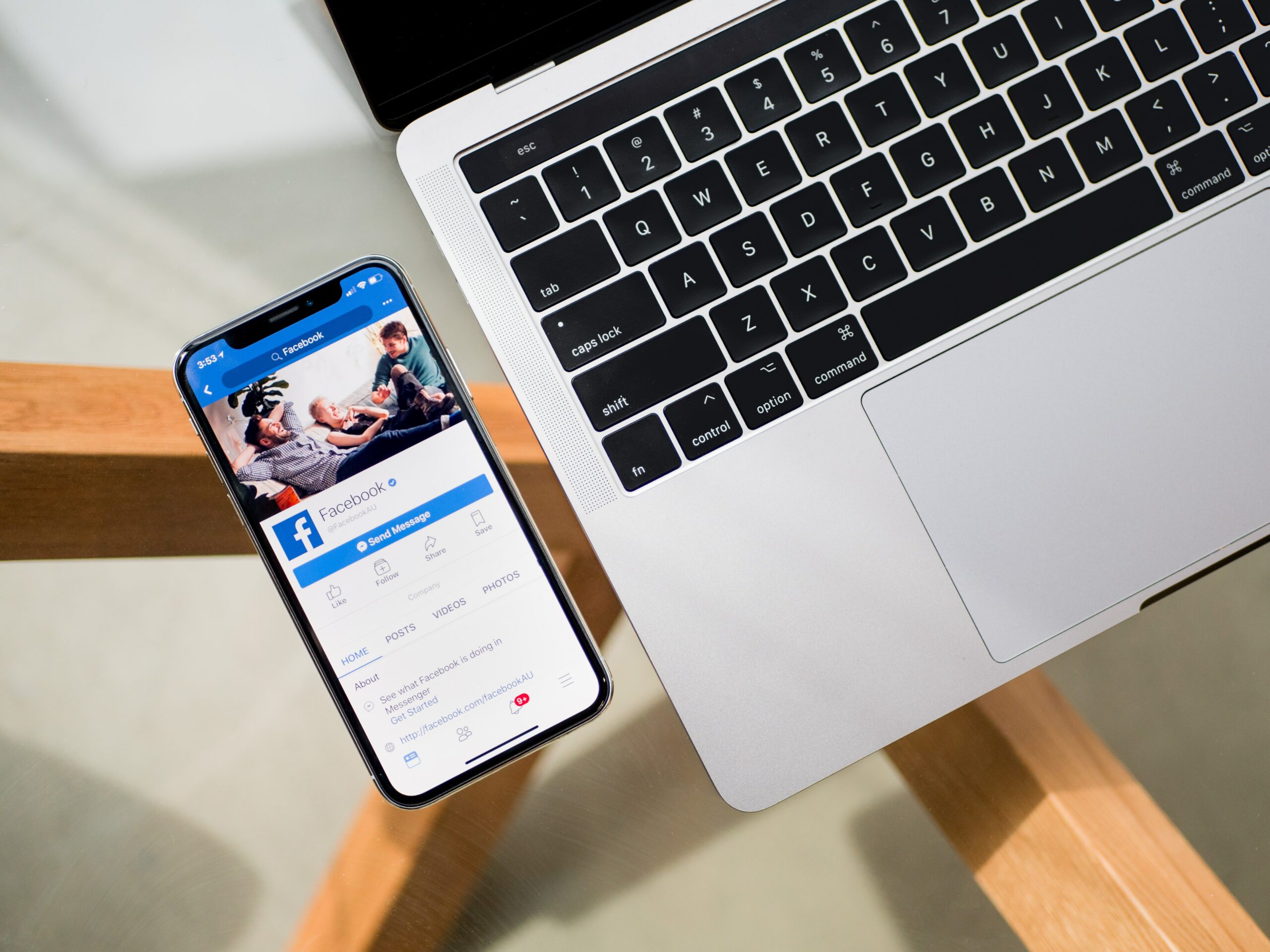
Between data privacy scandals and the psychological toll social media can take on your brain, quitting Facebook can be an alluring prospect. But it’s not always practical to delete your account: like it or not, everyone else uses social media, and for many, it’s their primary way to stay in touch, send a group message, or invite you to their birthday party. If you want to quit Facebook without going completely incommunicado, here’s how to strip it down to the bare essentials.
By “bare essentials,” I mean three things: eliminating the News Feed, removing your personal information, and setting up email notifications for the stuff you actually do want to see. Once you’ve done those three things, you should rarely—if ever—need to visit Facebook again, but your friends will still be able to reach you without having to hunt you down on another platform.
Unfollow Everyone
The News Feed is Facebook’s cornerstone, the arena in which most other Facebook activity happens. In order to break free of Facebook’s addictive grasp, you need to eliminate the endless scroll of “news” from all your friends. Thankfully, you can do so without unfriending them completely—if you merely unfollow them, then they can still message you, invite you to events, and see whatever info you decide to leave up, but you won’t see their posts in your feed. Your friend won’t get any kind of notification about the unfollow, so it won’t lead to awkward conversations down the road.
To manually unfollow everyone you know, head to Facebook’s home page, and in the left sidebar—next to “News Feed”—click the three dots and choose “Edit Preferences.” Click “Unfollow people and groups to hide their posts” and select everyone on the list. After a few days, you should find yourself greeted with a blissfully empty News Feed.
Manually selecting all your friends shouldn’t take too long, but if you’d rather automate the process—or test out the empty News Feed before fully committing—there are some browser extensions that may help. News Feed Eradicator, available for Chrome and Firefox, replaces the News Feed with a simple quote of the day and nothing else. You don’t need to configure anything; just install it and you’re done. If you’re curious about how it works, it’s open source, so you can check out the code on GitHub. This doesn’t unfollow your friends, so it won’t work on computers without the extension installed, but it’s an quick, easily reversible fix.
For a more permanent solution, Chrome extension Nudge—which has numerous features to help you “wean” yourself off your addiction—has a Delete News Feed feature that will automatically unfollow all your friends for you (though it does take a while, since it has to go through the process one-by-one). It isn’t open source, so if you’re skeptical about installing extensions from people you don’t know, you’ll need to go through the process manually. Again, though, it shouldn’t take that long unless you have thousands of friends.
Erase Your Posts and Personal Info
Having some basic info on your profile allows your friends to keep up with what you’re doing—like what state you live in, or what company you work for—and that can be valuable for some (in fact, I’ve gotten actual jobs through Facebook before). But if you’re cutting back on Facebook, there’s a good chance you want to remove some, if not all, of your personal info from the site, so they know as little about you as possible.
This part’s easy: just head to your profile and click the “About” option under your cover photo. You’ll see what everyone else sees here, which can help you decide what to remove. For example, if you want to remove your workplace, school, hometown, and other information, you can hover over the “About” box and click the “Edit your contact and basic info” link that pops up. You can also click your photo albums to delete them (or set them to private), remove location check-ins, and unlike the music, TV shows, and movies that appear on your profile. You can also hide entire sections by clicking the pencil icon in the upper-right corner of each. If you want to go whole hog, you can even erase all your old posts on the platform.
Lastly, be sure to remove any Apps that have permission to see your info. You can do so from Facebook’s Apps and Websites settings page here. Just check the box next to any apps you want to banish, and click the Remove button.
It’s worth noting that once you’ve told Facebook info about yourself, that information is out there and deleting it from your profile won’t necessarily take it out of Facebook’s collection of data. If you made that data public, there’s also a decent chance companies called data brokers have found it and added it to their databases as well.
Set Up Email Notifications for Important Stuff
Now that your News Feed and profile are mostly empty, it should be pretty easy to avoid using Facebook. Just uninstall the app from your phone—you can still log in from your phone’s browser if you need to—remove the bookmark from your computer’s toolbar, and bask in your new Facebook-free life.
However, the whole point of this is staying accessible to your friends and family that use Facebook to get a hold of you, so if you’re really committed to avoiding the site, you’ll want to set up email notifications for direct messages, event invites, and any other communications that are important to you. Head to the Notifications page in Facebook’s settings, and click the Email section. Under “What You’ll Receive,” click “All notifications, except the ones you unsubscribe from.” In my case, I had a list of notifications I’d turned off, and I just had to click the “Turn On” button next to Messages, Events you’re invited to, Posts you’re tagged with, and whatever else I wanted. In other cases, you may have all these turned on by default, and you may need to unsubscribe from them individually as they come in. But once you’ve curated that list, you’ll be in business: still easily accessible to your friends, without being tethered to Facebook on a daily basis.
