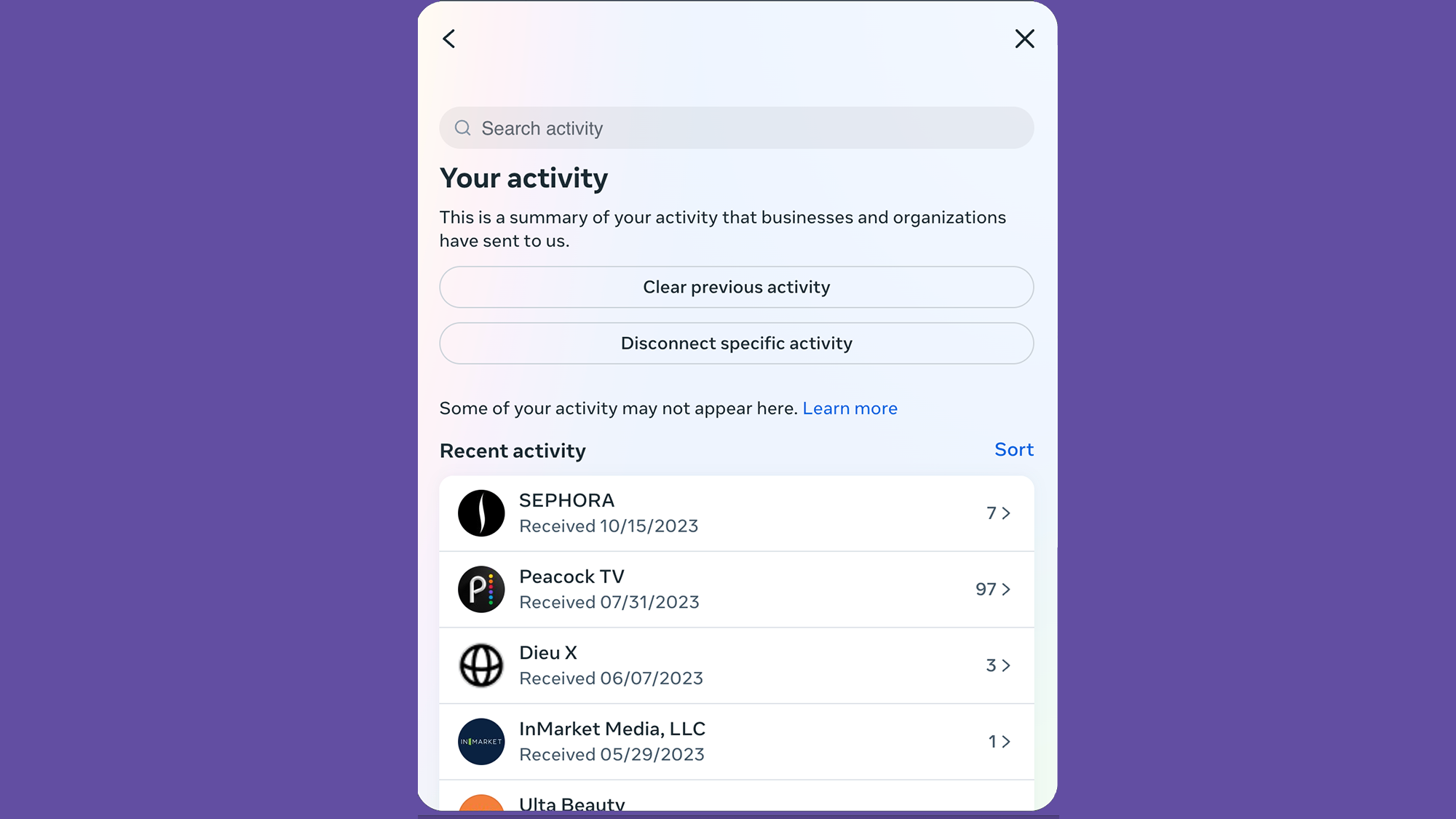
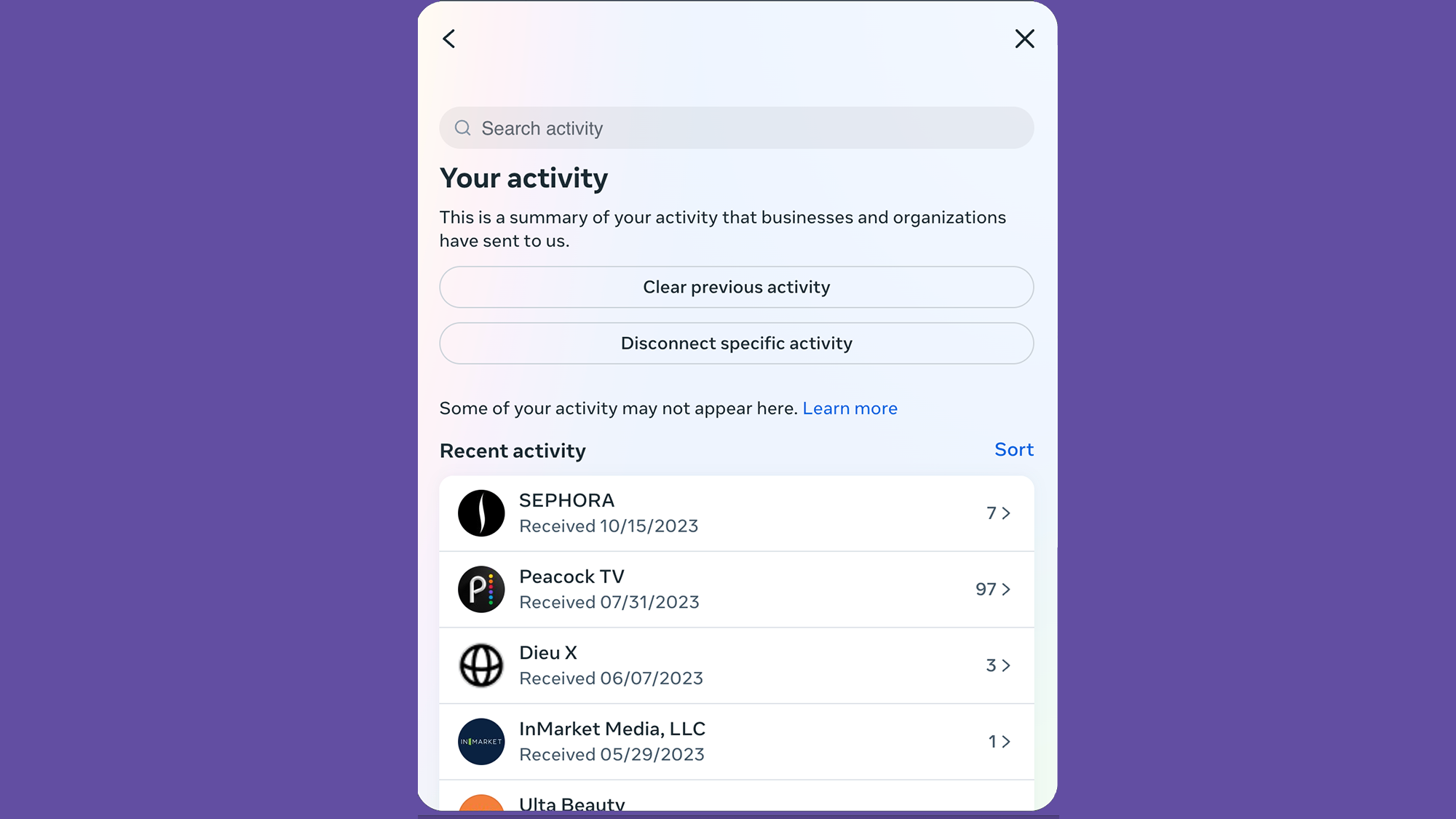
Meta, possibly in an effort to convince people it’s a transparent company, just equipped Instagram with a new feature that lets users know what it learns about them through other websites. Unfortunately, getting that information is not as easy as Meta wants you to believe.
Other than what you post and how you interact with the platform, Instagram’s parent company also gathers data about you through other sites and organizations that use the company’s products and services. That means that if you buy something from a vendor that uses Meta Pixel on their website, for example, Instagram will know about it.
With this new feature, you can see who’s sharing your information, delete the data already in Instagram’s hands, and prevent any future sharing. That may sound like a lot of work, but we tried it and made mistakes so you don’t have to.
How to find out what other sites share with Instagram about you
You can learn all the hot gossip other sites tell Meta about you on the Activity off-Meta technologies menu. This option was once only available to Facebook users, but it’s now an integral part of the company’s Account Center, which includes Instagram.
[Related: How to make your social media posts truly private]
1. On the Instagram app, open your profile by tapping the silhouette of a person in the bottom right corner of your screen. Go to the hamburger menu (three lines) in the top right corner, choose Settings and privacy, and then Accounts Center.
On the web, log into Instagram, click More in the bottom left corner of your screen, and go to Settings. There, click Accounts Center.

2. From here on out, the options are the same no matter if you are on your phone or your computer. Go to Your information and permissions and then to Your activity off Meta technologies.

On the next screen, you’ll be able to learn a bit more about the type of data Instagram receives from third parties when you interact with them. This data can be a number of things, such as when you opened an app, logged into it using Facebook or Instagram, added an item to your cart, bought something, or even made a donation. Meta says this information doesn’t include health or financial data, or other sensitive details like date of birth or passwords.
3. Under the What you can do heading, go to Recent activity to see all the sites sharing your information with Instagram. You may need to enter your Instagram password to continue. You’ll see a list of companies, and you can click each one to learn more details.
Here’s the tricky part, though: when you click the number of interactions the company has shared with Meta, you won’t see a detailed account of the interactions the site shared with Instagram. Instead, you’ll see more information and a button you can hit to Download activity details.

You’d think that by that they mean downloading only the details of your interactions with other apps and websites, but you’d be wrong. You’ll actually need to request to download a file that contains your entire Instagram account information, and you still won’t find what exactly other sites shared about you.
4. This leaves you with nothing to do except cut the data flow off at the source. Back in the Recent activity menu, you can click or tap Clear previous activity or Disconnect specific activity. The first one will remove everything Instagram has on you from third parties, but it won’t prevent the same sites from continuing to share information in the future.
To do a thorough job, start by choosing Disconnect specific activity and picking a site you want to cut off. It’s counterintuitive to start here, as it’s the second option, but clearing the activity will prevent you from disconnecting third parties, as their names and the option to disconnect will disappear. That means you’ll need to wait until they appear on the menu again to block them once and for all.

5. The next screen will show you a list of the websites sharing data with Instagram. Select the ones you want to sever ties with by checking the circle next to their name, then hit Continue.

6. The next screen will show you more information about severing ties between that third party activity and your account, including the fact that doing so might log you out of that external website if you used your Instagram account to log in. It also clarifies that you’ll still see ads from the site, albeit less personalized, and Meta will continue to receive information, but it just won’t be associated with you. Hit Confirm when you’re done and repeat the process with all the sites you don’t want sharing your data.
[Related: How to go incognito on these 6 popular apps]
Back on the Recent activity menu, you can also tap on the name of a company and select Disconnect. This, of course, requires you to disconnect sites one by one, which is not as efficient as doing it by hitting the Disconnect specific activity button.
Keep in mind that disconnecting these sites doesn’t mean they won’t keep sharing information with Instagram—it just means the data will be anonymized, so not tied to you specifically. This is something a lot of companies do to protect users’ privacy, but it’s also worth knowing there are studies claiming data can never be truly anonymized, especially when certain data points, like location, are involved
7. Now it’s time to delete what Instagram already has on you by clicking or tapping Clear previous activity. Continue by choosing your account and hitting Clear. Confirm your choice again by selecting Clear previous activity.

As you can see, Instagram’s new way of managing third-party activity is, well, disappointing. Navigating the new menu is incredibly frustrating, as it’s mined with dark patterns, and even after doing a deep dive, we still don’t know what third-party websites shared about us, and we couldn’t prevent them from sharing more information in the future. Certainly not the best experience.