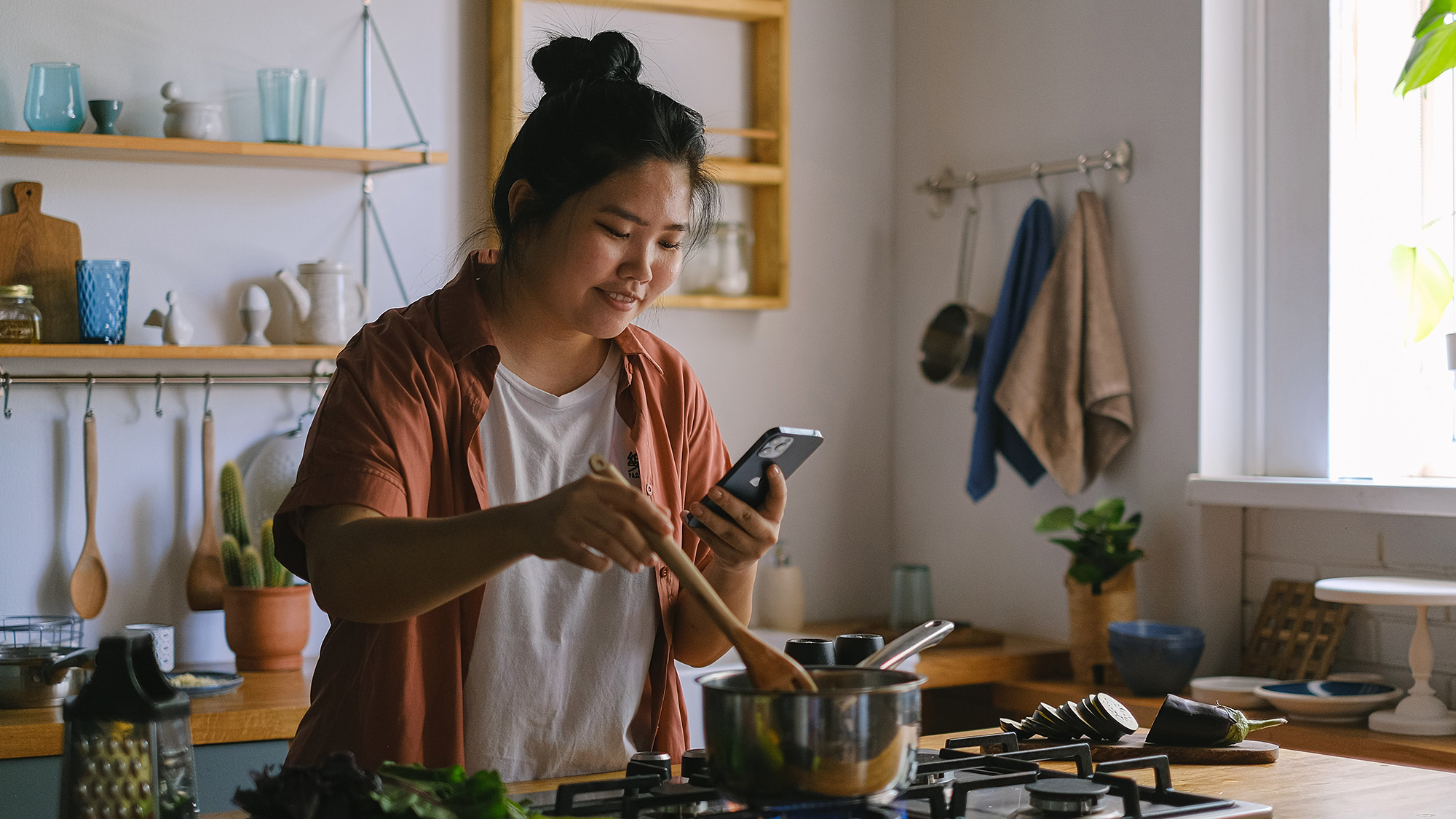
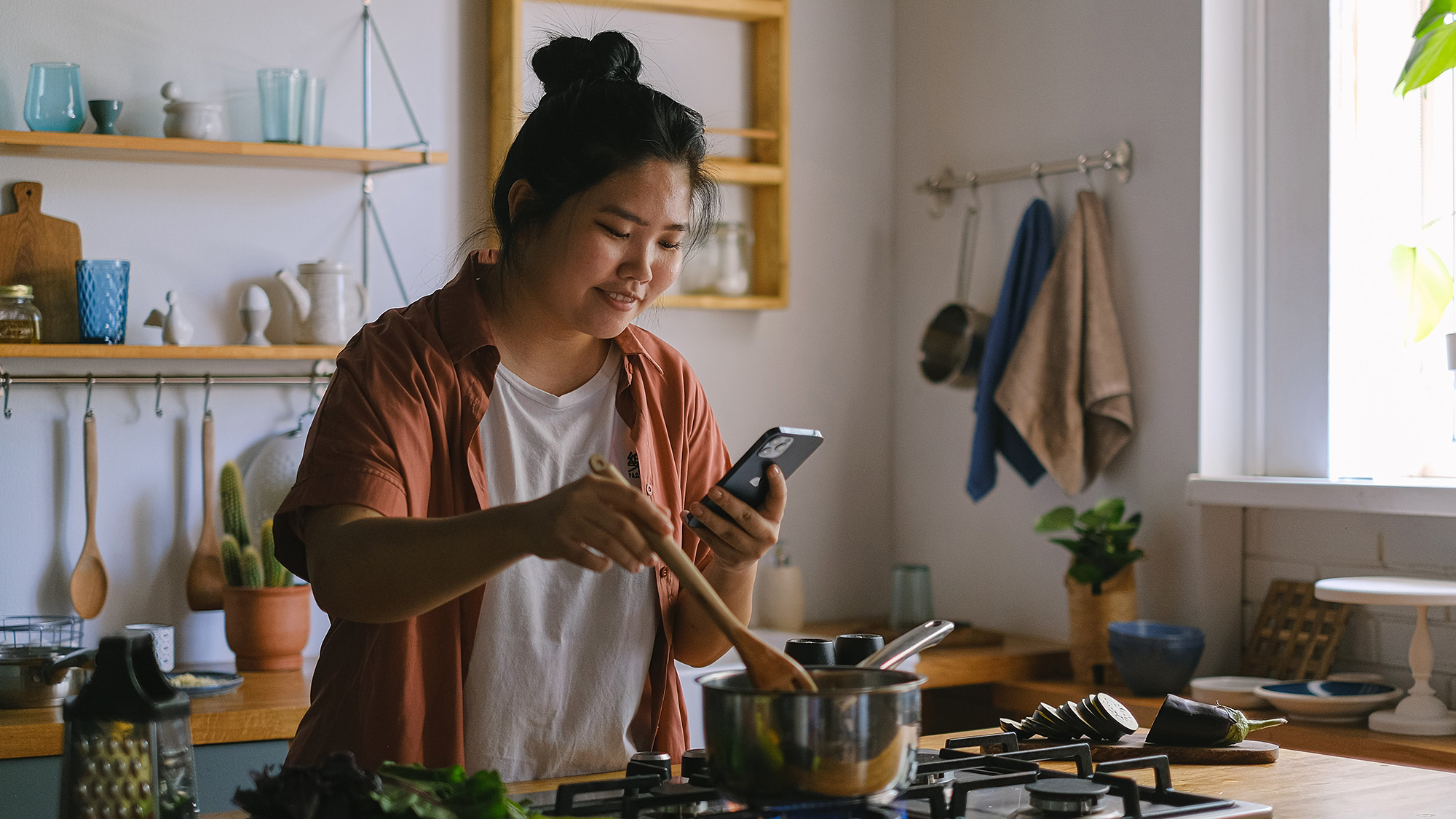
Any aspiring cook knows that being skilled in the kitchen comes with some organizational challenges. You have to find a place for all the tools you accumulate over time, and figure out how to use all those highly specific ingredients that are now overflowing your cupboards. And then there are the recipes.
My mother, for instance, has a collection of at least 1,000. Her floor-to-ceiling bookshelf of newspaper clippings, magazines, cookbooks, and website printouts contain enough recipes for a lifetime, but trying to find the instructions to make a specific dish is way more difficult than it needs to be.
As an avid home cook with not enough space to have my own kitchen library, I decided to switch to a recipe manager app. If you’re in a similar situation, you should try one, too. App stores are filled with options, so finding one that works for you will require a lot of downloading and experimentation. Fortunately, I already went through that process so you don’t have to.
Paprika 3

Paprika 3 has been around for a while and it shows—the user interface, while still friendly, has a blocky design that makes it feel dated. However, the app is comprehensive, which is probably why it’s the top paid food app on iOS and No. 6 on Android.
Unlike some of its competitors, Paprika 3 has no limit on the number of recipes you can store, and its search feature makes it easy to find what you want to cook among a sea of dishes. Adding a new recipe is as simple as tapping the main menu (three lines) in the top left, going to the Browser tab, typing in or copying the URL, and making sure Paprika didn’t make a mistake while importing. The app also helps you shop, allowing you to add all the ingredients from a recipe to your in-app grocery list with one tap. Paprika is the only app on this list with a useful dedicated pantry tab, a separate list for the ingredients you already have at home, which comes in handy so avoid double-buying.
[Related: Quick fixes for common cooking mistakes]
The platform can also assist you while cooking, and you can easily adjust serving sizes by moving a slider, so it’s no problem if you’re making larger or smaller amounts. If a recipe calls for a particular cook time, Paprika will highlight it and let you set up an in-app timer with just two taps. You can also have more than one timer going at once, something any iOS user will greatly appreciate.
Unfortunately, Paprika hasn’t added any major features since 2017, falling behind against its competitors. While other apps use in-app scanners to import paper recipes, Paprika makes you transcribe the steps manually or use a third-party scanner. The app also lacks integration across devices, meaning that you can only access your recipe collection by buying the app for each and every one of your gadgets. This is especially annoying since the desktop version costs a whopping $30. The good news is that because the platform was developed before the subscription model became popular, you can use the app after a one-time payment.
After trying all of these different options, Paprika was the app I decided to use. While it may not look as pretty as its competitors, it has almost all of the features that I want. Since the instructions are stored in the app, you’ll have access to your Paprika recipes offline, and it’s easy to edit them if you decide to change a certain step. I found the pantry feature useful when I made a trip to the grocery store and couldn’t remember if I had certain ingredients at home. I’m not super enthusiastic about buying the desktop version, but given how useful I’ve already found Paprika on my phone, I may give it a try if my small phone screen becomes frustrating.
Paprika3 is $5 for iOS and Android, and $30 for MacOS and Windows.
Whisk

Whisk is ridiculously good at almost everything, and it’s free. The app is cleanly designed, user-friendly, and asks about your diet, allergies, and favorite cuisines upon registration—a feature I’m surprised I didn’t see everywhere.
The app also has a social element, so you can share recipes with fellow Whisk users and review the ones you’ve tried. People in the community can also collaborate and create collections of recipes based on cuisine, meal, cook time, and more.
Searching for and adding recipes is fast and simple. You can either paste a URL or type some keywords into the app’s built-in search feature (Explore), which helped me find exactly what I was looking for both on the internet at large and among the preparations posted by other Whisk users. In addition, the app’s Chrome extension makes it even easier to search for recipes, and you can save them to the app with one click. You can also build custom recipes within the app, but there is no way to scan them from a paper or book.
Whisk also allows you to easily add ingredients to your grocery list, and thanks to integration with Instacart, Walmart, Amazon, Kroger, and other major stores, you can shop directly for what you need on your favorite platform. The only downside to this feature is that Whisk doesn’t update your grocery list based on what’s in your pantry, so you’ll have to check what you have to make sure you don’t double-buy anything.
But where I think Whisk dropped the ball is in how the app displays recipes from external sites. The ones created directly on the platform look great, but tapping on Instructions when making a dish you found online redirects you to the original webpage. This means that if you got the recipe from a food blog, you’ll have to scroll all the way down through an extensive backstory and pictured steps to get to the actual instructions. More importantly, if the original publisher decides to stash the recipe behind a paywall you’ll need that subscription to use it, and if they just decide to take it down, you’ll lose your recipe forever.
Pestle

Pestle is an iOS-only app and all about aesthetics—the user interface is clean and minimal and the green highlights make navigation easy. The app allows you to add recipes from any website, and if something goes wrong in the process (like a missing ingredient) you can fix it manually. Pestle also lets you scan physical recipes with your device’s camera, though you may get mixed results depending on whether the text is handwritten or typed.
Unlike Paprika, this platform doesn’t keep tabs on what you have in your pantry, so if you use the app’s shopping list feature, you might end up with an extra onion or two.
Pestle’s big appeal is its cooking mode. You’ll see each step displayed in big text, with the ingredients highlighted as you need them. The app also highlights certain instructions, and by tapping on them you’ll be able to set timers. Unfortunately, the platform only recognizes time in its numeral form, so if the recipe asks you to bake for “twenty” minutes instead of “20,” you won’t get the option to set a timer.
Pestle brings up instructions one at a time, which is slightly annoying if you want to know the next steps in advance. My saving grace was the voice feature: If you give Pestle access to your microphone, you can move through the recipe by saying “next” or “back,” a no-brainer if you’re dealing with raw meat or anything else that involves messy hands.
The Discover tab is another of Pestle’s best features. The app keeps track of the sites you get your recipes from and displays the latest dishes posted there. You can save them to your personal collection with one tap.
Like its subscription-based competitors, Pestle’s free version is too limited to be practical and only allows you to store up to 15 recipes. The Pro version runs on a subscription plan, which includes features like Apple SharePlay compatibility and synchronization across devices.
Pestle is free for iOS. Support for unlimited recipes comes with a Pro subscription available for $20 a year or a one-time fee of $38.
Yummly

Yummly has an interface that looks nice but doesn’t necessarily provide a good user experience—it feels like a dating app for food recipes. It comes with some pretty interesting features, though. Like Whisk, Yummly asks about dietary restrictions up front before jumping into suggested meals.
The app’s search feature allows you to apply multiple filters, including liked and disliked foods, to help you find the right recipe. Unfortunately, Yummly’s database does not include paywalled content, so you won’t be able to store anything you’re not already paying for.
What’s more disappointing is that Yummly is more of a portal than a recipe manager, so it doesn’t allow you to edit recipes or add your own. The platform also redirects you to the original web source when you open instructions to third-party recipes, which comes with the added hassle of dealing with individual websites or post layouts every time you want to cook
Yummly’s grocery list feature was the best designed of all the apps, sorting individual ingredients by either store aisle or recipe into collapsible tabs that made shopping effortless. It also links with Instacart, allowing you to get your groceries delivered directly to your door.
The app can also help you if you don’t know what to cook with what you have at hand—the ingredient scanner lets you take photos of what’s in your fridge and pantry, and provides suggestions for recipes you can make with them. This feature is only available with Yummly Pro, but I was genuinely surprised at how well this worked for produce and eggs. Sadly, the scanner didn’t recognize anything inside a container, like spices.
But what really sets the app apart from the rest is its original content, which is also a premium feature. Famous chefs like Jet Tila, Carla Hall, and Gregory Gourdet collaborated with the platform to produce recipe collections exploring different cuisines, diets, and techniques. All Yummly Pro recipes come with full instructions (a much better system than linking to the original recipe page) and step-by-step video tutorials.
If you’re trying to migrate a lot of recipes from somewhere else, Yummly isn’t a good option. But if you’re just getting started in learning how to cook, Yummly can be an invaluable tool. Of all the options on this list, Yummly is the most expensive, setting you back $5 a month or $30 a year for a subscription.
Yummly is free for iOS and Android. Premium content is available with a Yummly Pro subscription of $5 a month or $30 a year.
Build your own
If you’ve tried your fair share of apps and still haven’t found something that works for you, your best bet might be to design your own system. It requires a little bit more work than just adapting to an app, but using a cloud-based text editor like Google Docs allows you to store recipes simply by copying and pasting them.
People experienced with note-taking apps like Notion (available for Android and iOS) or Obsidian (available for Android and iOS) should also consider using them for recipe management, as they’re incredibly versatile while relatively simple to learn and navigate. Like Yummly and Whisk, using a word processor or notes app means you won’t have access to paywalled sites unless you already have a subscription, but that’s a small price for having complete control over how you manage your recipe collection.
[Related: The best kitchen gifts for the everyday cook]
You can highlight ingredients and use a few keyboard shortcuts to get a shopping list together. You won’t be able to scroll through the instructions with your voice, but the Google suite, and Notion and Obsidian apps are all free and flexible, which means your system can be as simple or as complicated as you want it to be. For example, you could use a Google Sheet or a Notion template to do metric conversions for you, or you can use a master Google Doc with direct links to your recipes and use Google Keep integration to keep a shopping list always at hand.
And if none of these apps convinced you, there truly is nothing wrong with storing all your recipes physically, as long as you’re able to keep the collection organized. Print out your recipes, store them in a binder, and label them however you like. If you’re into meal planning, you can always use a planner, and writing your shopping list on a sticky note is a foolproof way to ensure you don’t forget anything. Sometimes, it’s hard to beat good old pen and paper.