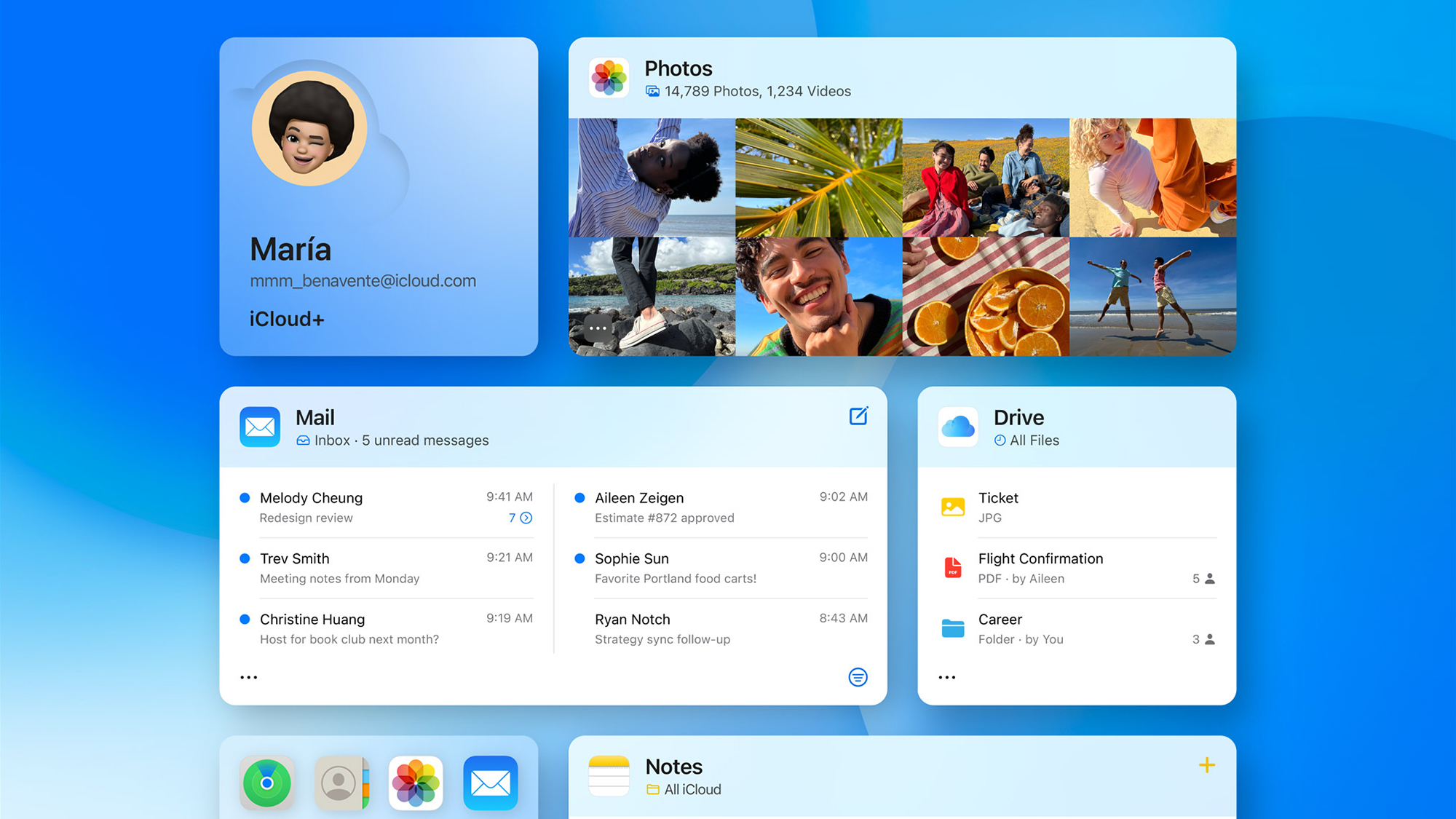
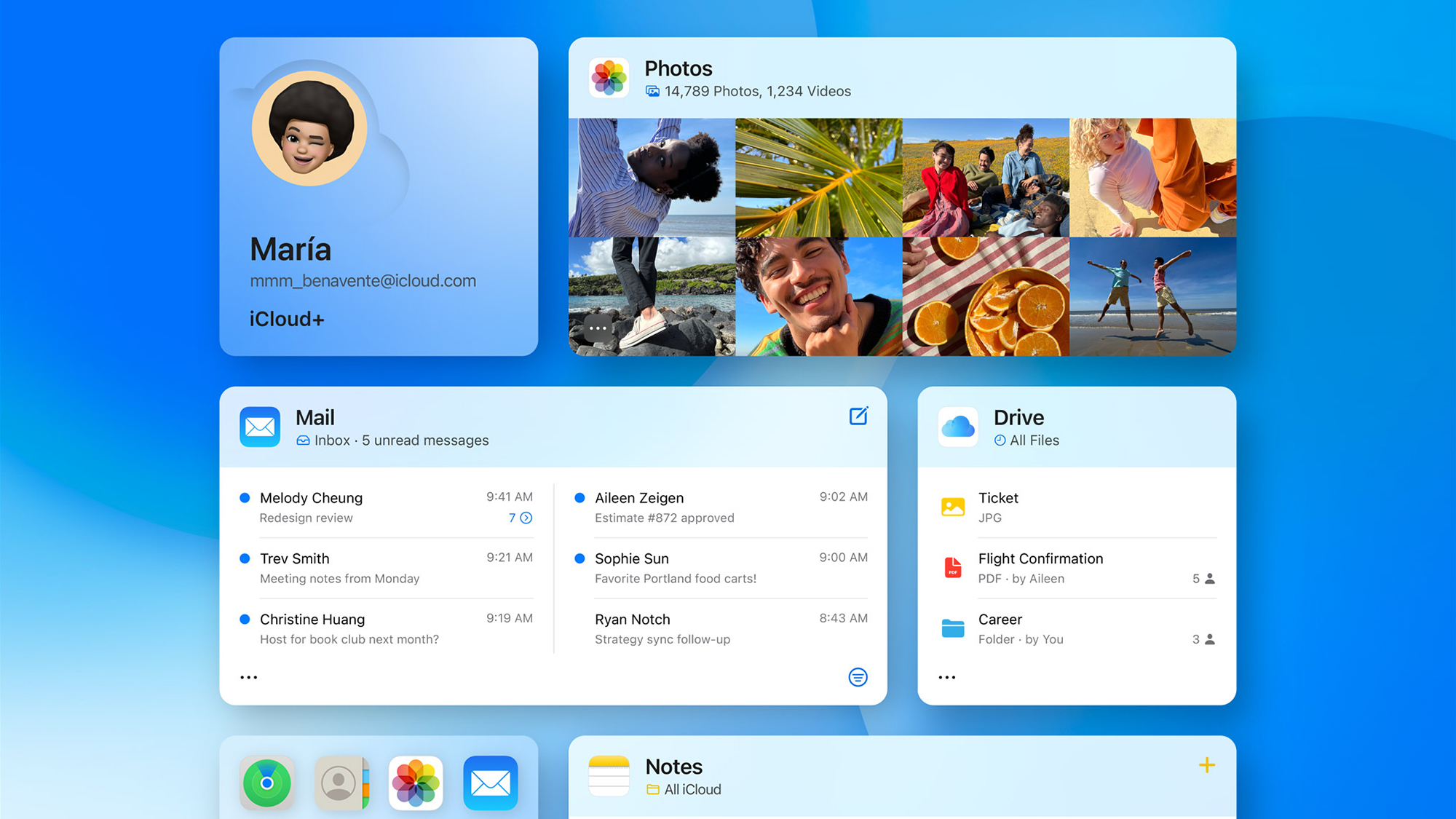
Apple gives you 5GB of iCloud storage space on the web for free. But if you need more, it’ll cost you: anywhere from $0.99 a month for 50GB, to $59.99 a month for 12TB. Once you start subscribing you get a bunch of other benefits as well, including an email privacy feature.
No matter how much iCloud storage you’re paying for, you can share it with other people. iCloud family sharing is the most obvious way to do this, via an iCloud family plan, but the tools available for file sharing on iCloud also mean you can share specific files and folders with anyone you like.
Share iCloud storage via Family Sharing

The Apple Family Sharing feature is as simple as it sounds: It lets you share subscriptions like Apple Music and Apple News with other people in your family, and iCloud storage is covered too. A selection of parental controls are included as well, but here we’re going to focus specifically on the storage sharing part of the package.
You need to be paying for iCloud storage to share it via Family Sharing: It doesn’t work with the basic 5GB amount of storage, but only the designated head of the family has to pay up. Assuming you’re doing the setting up, you can get started from an iPhone, iPad, or Mac. If you’re using a mobile device:
- Open up Settings.
- Tap your name at the top.
- Tap Family Sharing.
- Select Set Up Your Family.
You can find the same options by tapping your name in System Settings on macOS. You’ll be asked to specify the contacts you want to invite to your family, and you’ll get a link that can be shared across text, email, or whatever platform you like. Families can have a maximum of six people in them.
You can manage the people in your family by tapping Family from Settings (or System Settings on macOS). When you’ve got your list in place, choose Family Checklist then iCloud+ to start sharing your iCloud storage. After the initial setup, you can manage iCloud sharing from iCloud Storage on the Family screen.
And that’s actually all there is to it: Everyone in the family gets access to the amount of iCloud storage you’re paying for, all shared together in one pool. Family members can’t see the files and folders of other people sharing the storage, so everything is kept private—though you can share specific files and folders if needed, which brings us on to the second method of sharing iCloud storage.
Share iCloud storage via shared files and folders

This second option lets you share specific files and folders with specific contacts, whether or not they’re in your family group. It also works with the free 5GB iCloud storage plan. It’s not pooling your entire storage in the same way as Family Sharing, but it is helpful for creating shared spaces on iCloud and collaborating with other people.
You can start sharing a folder from your iCloud Drive by loading up iCloud on the web, then clicking Drive:
- Navigate to the folder you want to share.
- Click the Share Folder button in the top right corner—it looks like a person’s head and shoulders, with a plus sign on it.
- A link for accessing the file is created, and you can choose to Email it or click Copy Link to send it to the clipboard.
- Click Share Options to set whether or not your invited contacts can make changes in the folder, and whether or not anyone with the link can join the folder.
- Click Share to confirm.
If you choose to let anyone with the link join the folder, it’s like having a room that anyone can walk into, as long as they have the address. If you keep it to Only people you invite, it’s like having names checked at the door: Unless you’ve specifically invited the contact, they won’t be able to log into the folder.
To share a file, click the specific file before clicking the same share button in the top right corner. This button also enables you to edit how a folder or file is shared, and turn off the sharing if necessary. These options are available on macOS too: Use Cmd+click on a file or folder to bring up the same sharing settings.
If you’ve allowed other people to make changes when sharing a folder, then they’re able to upload files to it, and edit existing files—though these files will only count as part of your iCloud storage quota (assuming your contacts don’t have their own copies stored somewhere else).
Either the file and folder sharing options or Family Sharing should give you a way to share your iCloud storage with other people, and they’re both straightforward to set up and manage. If you and your family need access to a shared folder (for planning a vacation, for example), you can use both methods in tandem.
