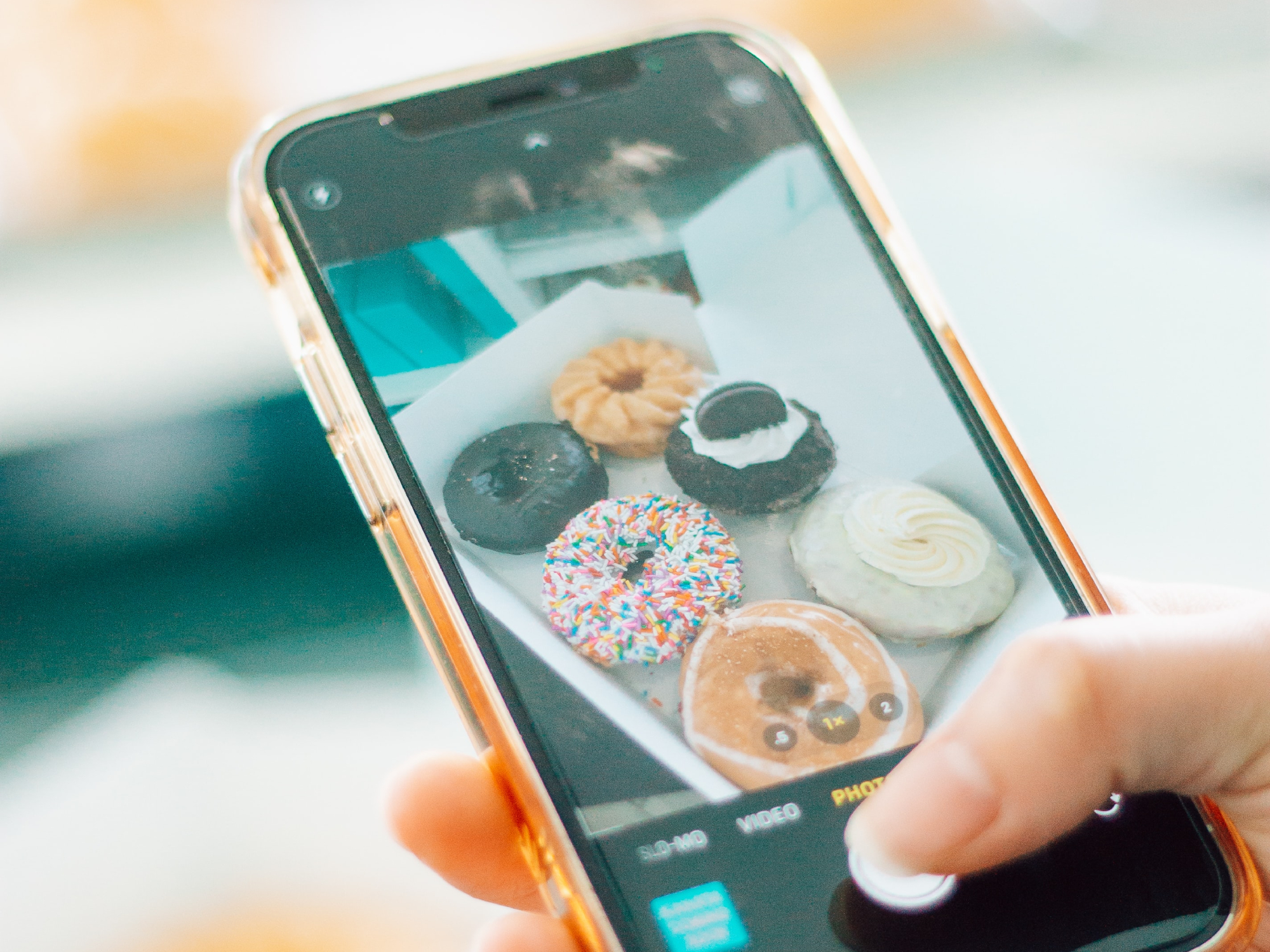
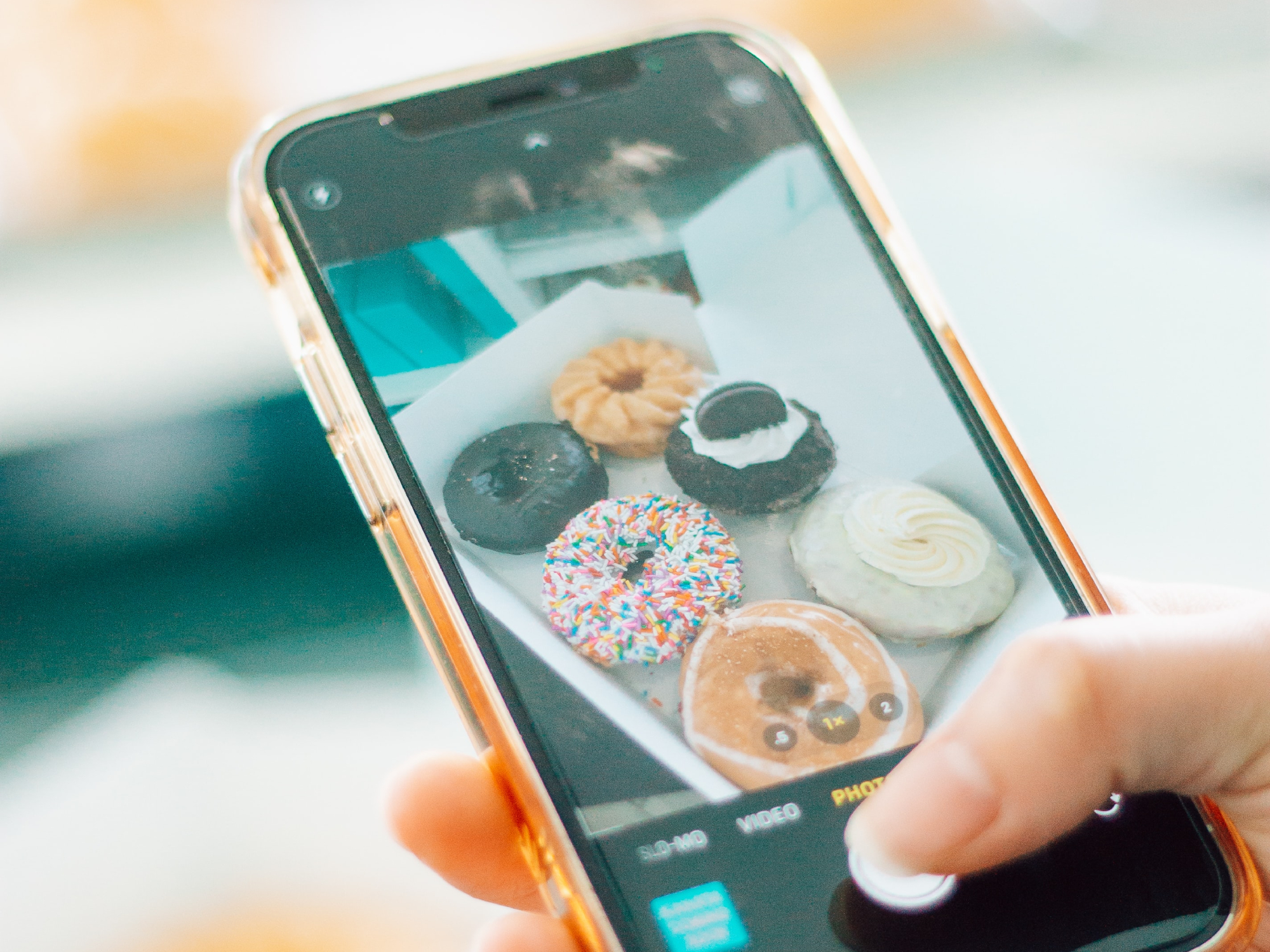
If you recently updated your iPhone to iOS 15, we’d like you to do something for us. Open your Photos app, select an image, and swipe up. We’ll wait.
See all those numbers and terms? They’re new to iOS, or at least this method of viewing them is.
Maybe you’re familiar with metadata, maybe you’re not, but we could all use a quick refresher from time to time. When you take a picture with your phone, the device saves a bunch of other information beyond the actual image. Exchangeable image file (exif) data is a type of metadata specifically linked to photos, and it can include the date and time the picture was taken, its location, the camera make and model, and even specific settings. That’s what you see when you swipe up on a photo in iOS 15.
How to see exif data on an iPhone
Before iOS 15, the easiest way to view exif data on an iPhone was to engineer one of several workarounds, since your phone itself wouldn’t show you much. Now, it’s as easy as we described above: open Photos, select an image, and swipe up. You can also select an image and tap the information icon (an “i” in a circle) under the image to view the same data.
How to edit exif data on an iPhone
When you open up the data for a particular photo, you’ll have the option to enter a caption at the top. Just tap Add a caption and start typing. This can be helpful if you want to remember what something is, or make any notes about it.
Below that, you’ll see the day of the week, the date, and the time the photo was taken. Tap Adjust next to this information to, well, adjust it. This can be helpful if you downloaded or received a file from someone else and want it to have the correct date. Once you enter the adjustment menu, you’ll see the original date and time (which you can’t change), and the adjusted date and time. Tap through the calendar to select any date between Jan. 1, 1 (that’s not a typo, you can backdate images to centuries before cameras were invented) and Dec. 31, 10000. You can edit the time and time zone here, too. A tip for time zones: you won’t have much luck entering the name of a time zone, so enter the photo’s location instead.
[Related: How to wipe metadata from any file]
You can’t edit the next set of exif data but we’ll tell you what it means, at least. It includes the camera make and model (Apple iPhone X, for example), the type of lens used (wide camera or telephoto, perhaps), the camera settings, the image resolution (in megapixels), its pixel dimensions, and the size of the file itself.
Finally, you’ll either see where the photo was taken, or an option to Add a location. If you want to add or change the picture location, tap this and type a place into the search box. Choose your preferred location from the options that appear. If you want to remove the location, tap Adjust, hit the X at the right side of the search box, and select No Location when it appears.
Other exif data on iPhone photos
If you receive an image from someone, it will come with its own metadata. If their phone links photos to a location, it will include that, and you can always delete it. If you want to ensure your phone doesn’t send out location data with photos, you can either edit it before sending an image to someone else, or turn it off entirely. To eliminate all location information, open the Settings app, tap Privacy, enter Location Services, and make sure both Camera and Photos are set to Never.
Finally, if you save an image from somewhere else on the internet, it will likely have basic information, such as “saved from Instagram” or “saved from Safari.” Screenshots will appear as “screenshot” with limited exif data.
Phew, we’re done. That’s a whole lot of info for one quick swipe.
