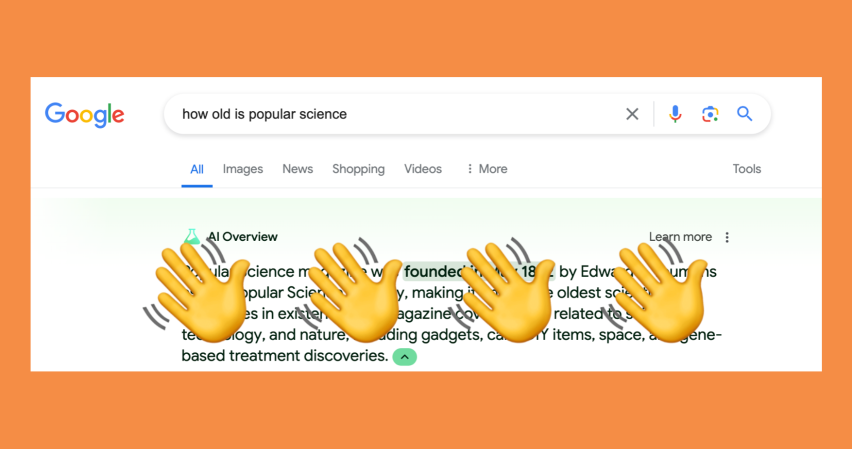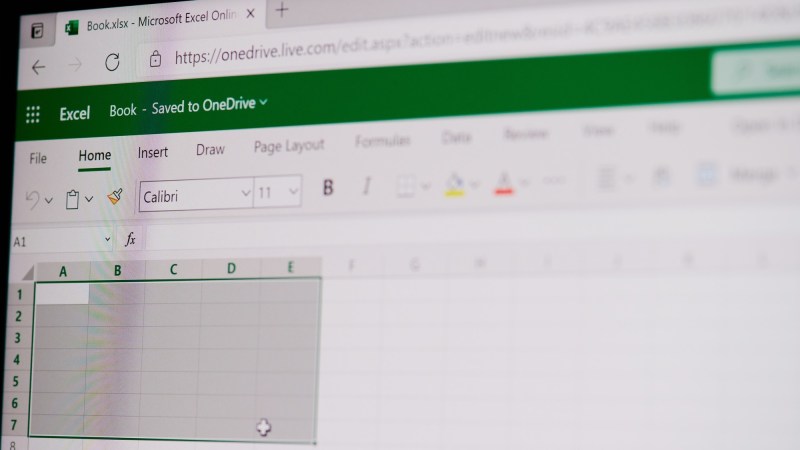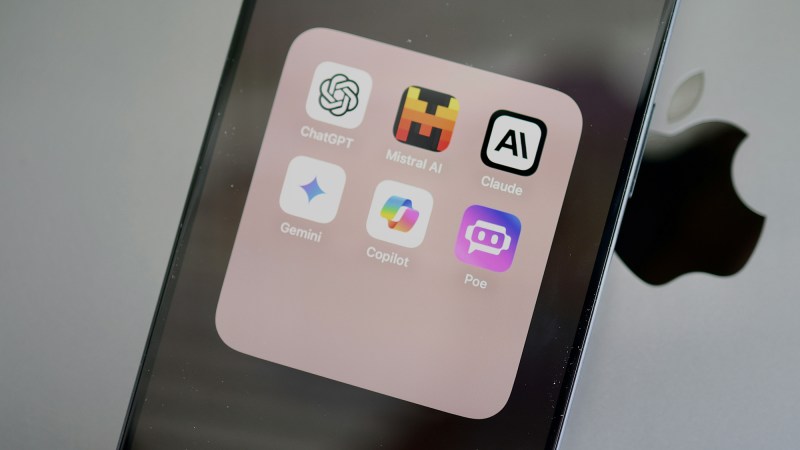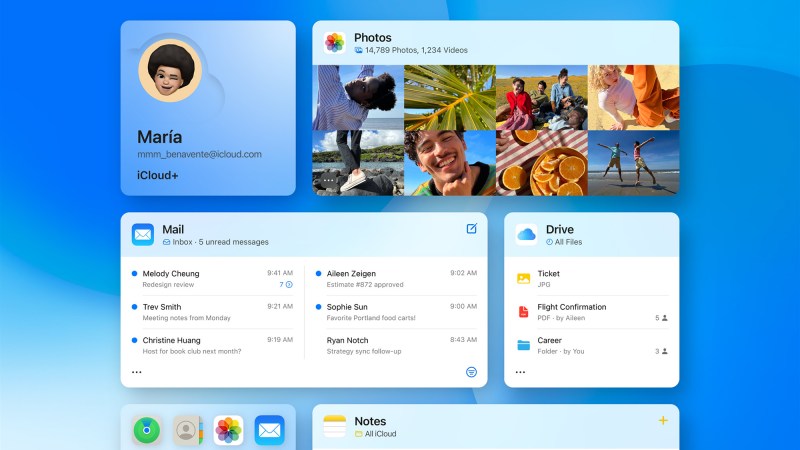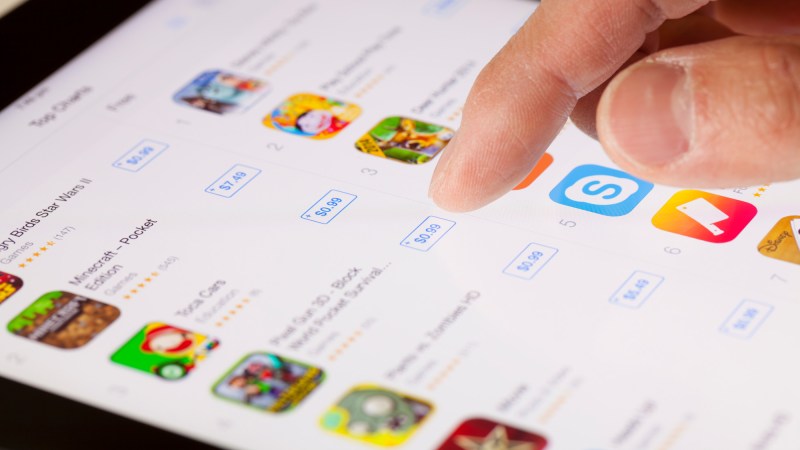So here’s the problem: You’ve got writing to do, but there are endless distractions every time you sit down at your laptop. Whether it’s a blog post, an important email, or the next great American novel, you’re struggling to put one word after another in any kind of consistent way.
The solution is an app that blocks out everything that’s not your writing, allowing you to concentrate on the task at hand. Considering how many of these programs exist, focus is something that a lot of writers have difficulties with, and these are some of the best options currently out there to battle writer’s block.
Ulysses

Ulysses (named after the novel) has been providing writers with a minimal, clutter-free interface for more than a decade. It’s built up a loyal following, and it’s not hard to see why. While the front-end is impressively clean and simple, it also offers some advanced back-end features for keeping longer projects organized and manageable.
There’s markdown formatting support for your text, as well as control over colors and fonts if you want to tweak the default look. Everything syncs seamlessly between your devices, and you’ve got a choice of different file formats for exporting. Perhaps the only downside is it’s only available for Apple devices.
Ulysses ($5.99 per month, 7-day free trial) for macOS, iOS, and iPadOS
Calmly Writer

The Calmly Writer desktop application brings a touch of serenity and peace to your writing. The interface is as basic as they come, with your documents separated into individual tabs, browser-style. There are some simple formatting options here for headings and lists, and you can choose the font style and color used as the app default.
Calmly Writer presents some helpful stats about your work (including the reading time), and you can set a goal for each document. Another cool little touch is the optional typewriter sound you can enable, for that retro feel. The app is available for a one-off purchase price, but there are no time restrictions on the free trial.
Calmly Writer ($14.99, unrestricted free trial) for Windows and macOS
FocusWriter

FocusWriter is a program that stick to the basics when it comes to its interface: You get a window with your text in, and that’s about it. If you need some inspiration, there are some neat alternative themes to pick from, including background images showing clouds, space, and a city shoreline (and you can even add your own custom ones).
Dig a little deeper into FocusWriter and you’ll find some helpful features hidden away, including the option to set daily goals, which can help keep you on track with your writing. You can also apply a fade to all the text except what you’re currently working on. The app’s free to use, though you can give the developer a donation if you find it useful.
FocusWriter (free) for Windows
Hemingway

Hemingway (named after the author) not only gives you a clean and minimal space to write in, it also helps you to write copy that’s lean and efficient—just like the great American writer himself. You can toggle on highlights for sentences that are hard to read, as well as words that have simpler alternatives, giving you prompts to rewrite them.
Formatting can be accessed via a keyboard shortcut, and you get simple stats on your writing as well. The basic web functionality of Hemingway is free, but you can pay from $10 a month to get some AI assistance and instant grammar fixes, as well as file import and export options. There is a desktop app available too, for a one-off payment of $19.99.
Hemingway (free or $19.99 or from $10 a month) for web, Windows, and macOS
iA Writer

iA Writer is another app that makes use of markdown for formatting, which means your screen isn’t taken up with toolbars and menus—just your text and maybe the occasional picture. You can use templates to get started quickly, and links between document sections to jump quickly around your work.
Everything is neatly laid out and straightforward to access. You can use smart folders and tags to get around your documents—it’s a really intuitive system. You do have to pay separately for each different platform you want to use iA Writer on, but there’s a 14-day free trial you can take advantage of to see if you like it before paying.
iA Writer (from $29.99, 14-day free trial) for Windows, macOS, Android, iOS, and iPadOS
Options in the app you already use

Bear in mind there are some tricks you can use in most word processors to make them more minimal. Microsoft Word, for instance, has a dedicated Focus mode—you can launch it from the View ribbon menu or the button on the status bar at the bottom. It puts Word in full-screen mode on your screen, while hiding all of the menus and toolbars.
You can do something similar in Google Docs as well. There’s no dedicated mode as there is in Word, but you can choose View and Full screen to hide the various menus and toolbars up at the top of the screen. For the full effect, maximize your browser window at the same time in Windows or macOS, so you can’t see anything else on screen.