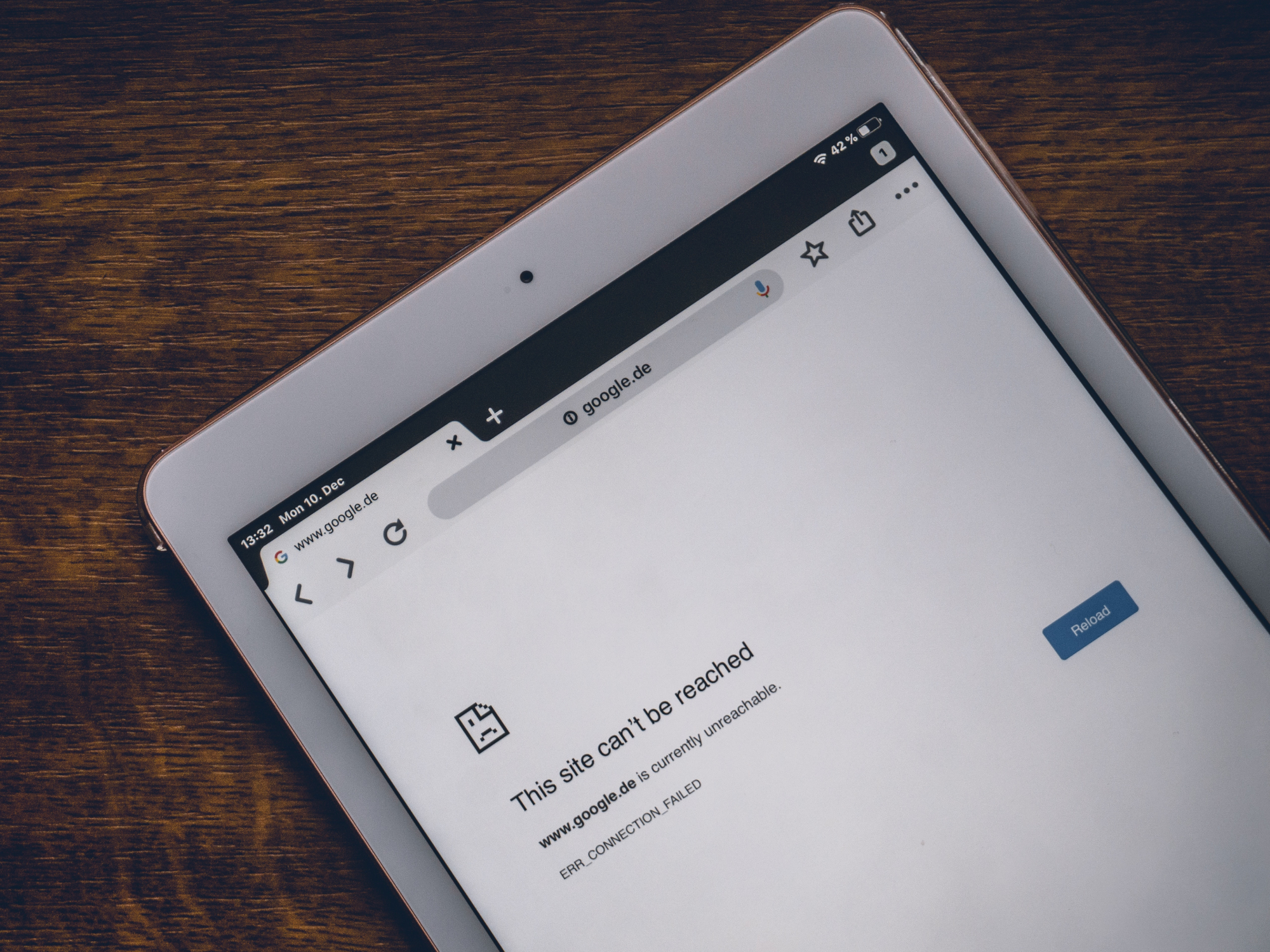
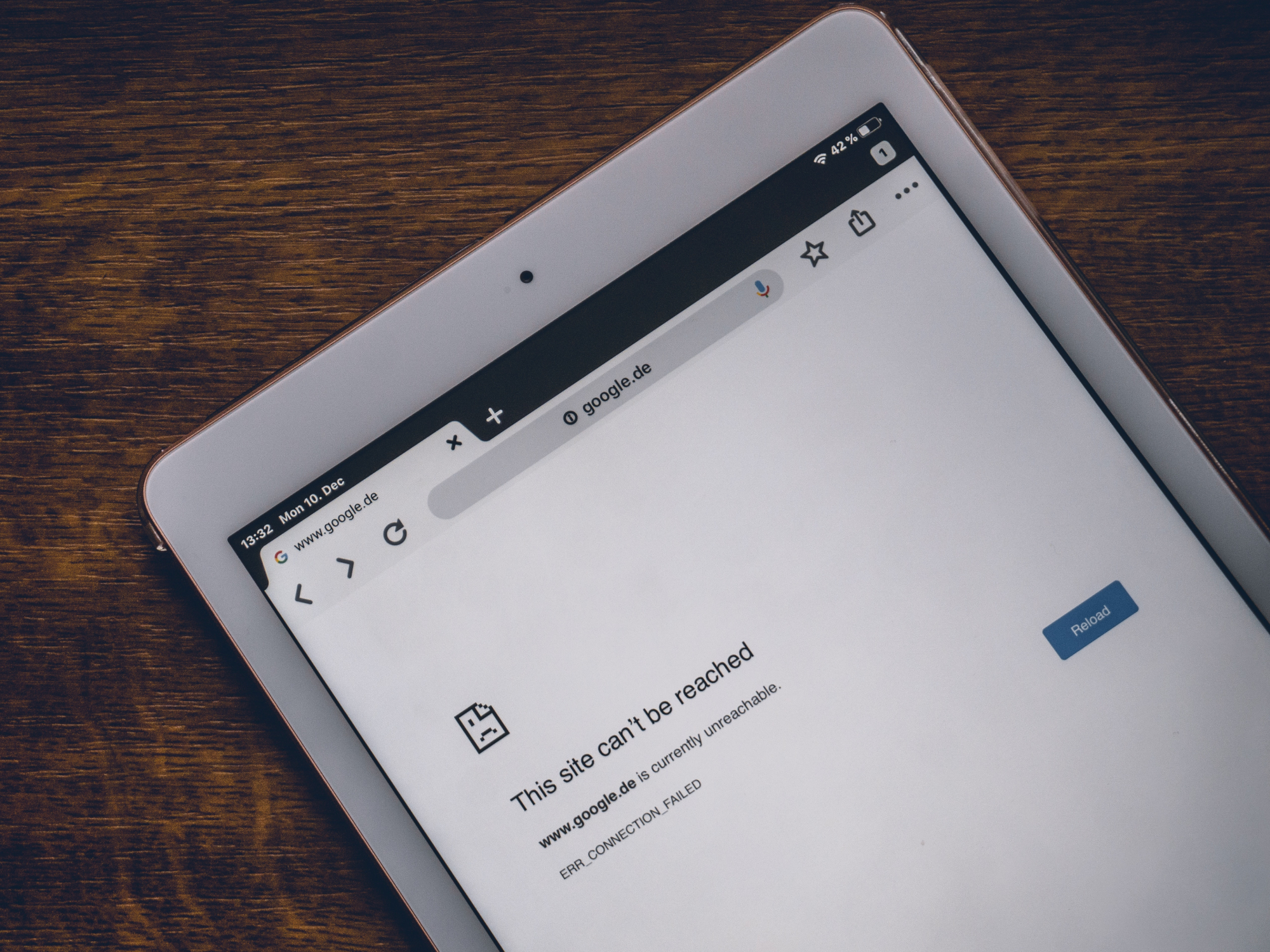
Internet access, whether wired or wireless, has become one of the most precious commodities of our time. But that leaves us singularly unprepared when we lose that access—such as when we travel to the signal-free middle of nowhere or a storm knocks out power to our home router. There are plenty of ways you can avoid being completely cut off from your work and entertainment, though, and using Google Chrome offline is one of them.
The catch, however, is that you’ll have to set up offline access before your internet connection dies. We recommend activating the settings below as you read this article, so you don’t forget and regret it later. When you’re done, consider poking around the settings within your other most-used programs to see what offline features they offer, or download some of the best offline apps. Then, no matter what type of computer you’re on, Chromebook or not, you won’t have to completely give up when those WiFi bars disappear.
Access Gmail offline
If you use Gmail in your browser, you can get into your inbox without a web connection. While you’re still online, simply click the cog icon in the top right, select See all settings, open the Offline tab, and check the box next to Enable offline mail. Doing so will sync recent emails to your computer’s hard drive. Unfortunately, this function can’t make new emails magically appear when your internet is down. But it will let you browse through messages you’ve already cached, and compose new replies that Gmail will automatically send when you get back online.
Keep working
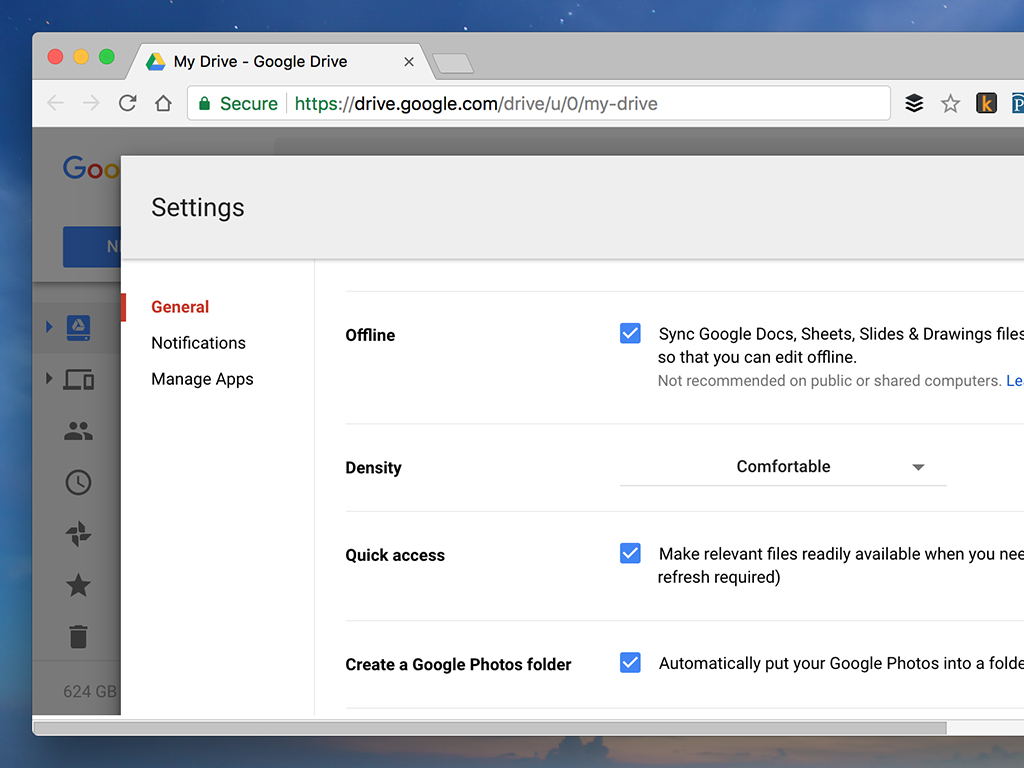
Google Drive and the three online apps within it—Docs, Sheets, and Slides—have an offline mode you can activate when there’s no internet available. You’ll need to set it up before you lose your web connection: From the main Google Drive interface, click the cog icon in the top right, followed by Settings, and finally tick the box under Offline.
This will sync your recent documents, spreadsheets, and presentations to the local storage on your hard drive. It will let you create new documents and edit existing ones in your Drive account, although you won’t be able to access big files like videos and music (unless you download them separately first). Offline Chrome will save all your changes to disk, just as they would normally be saved to the web. Once your browser detects an internet connection again, it will sync everything to bring your files back up to date.
Check your schedule
Beyond Gmail and Google Drive, Google has made most of its web apps work offline—including Google Calendar. You can’t create new events when you’re offline, but you can browse your schedule and respond to invitations. Google Calendar will send those responses when you’re back online.
[Related: Supercharge your scheduling with these 5 Google Calendar tips]
To set it up, load the app in your browser, click the cog icon in the top right, followed by Settings. Choose Offline from the menu on the left, then check the box next to Turn on offline calendar. As with the offline modes in Google’s other apps, this synchronizes some of your data to your device, where Chrome can find it even when you’re not connected to the web.
Stay entertained
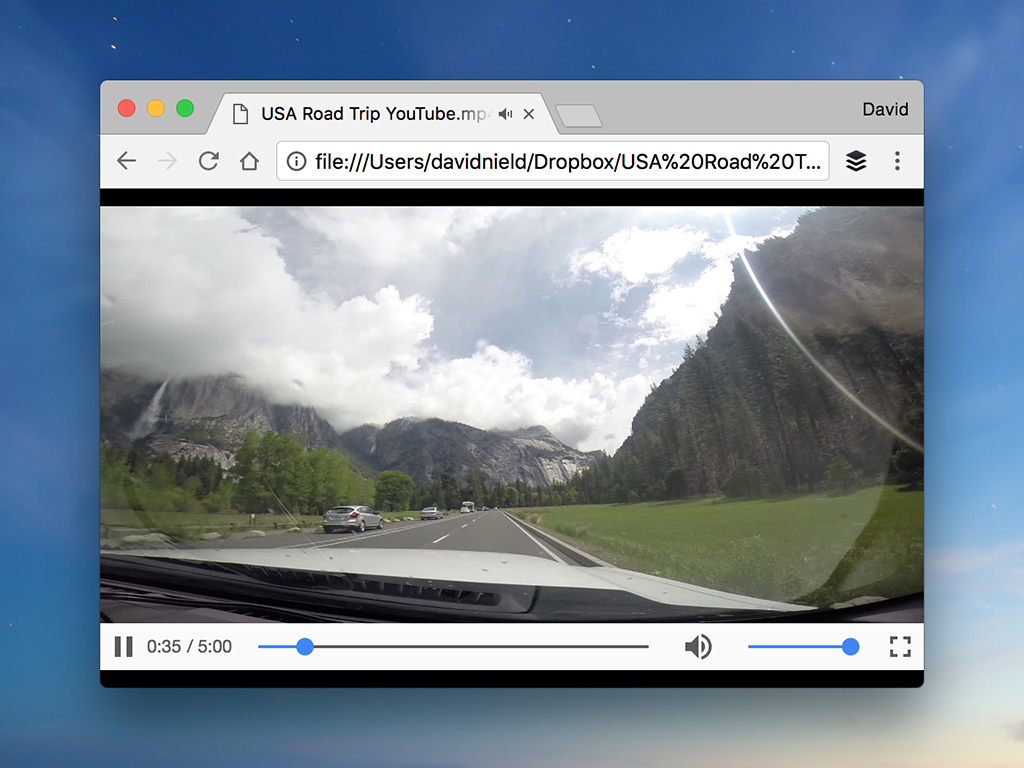
It doesn’t matter whether your favorite music or video streaming service works offline—Chrome can play downloaded files in many popular formats, including MP3 tracks and MP4 movies. So as long as you saved your preferred entertainment options to your device ahead of time, you can rock out or kick back no matter what your internet connection looks like. Just drag a file from your hard drive into an empty Chrome window, and it will start to play.
If you’re looking for a place to start, the platforms you use want to keep you engaged and are more than willing to help. Both Spotify and Netflix, for example, have detailed instructions for how you can access their content without internet access. Once you’re all stocked up, you can enjoy accessing the files via Chrome.
Catch up on your reading
Losing your internet connection gives you a great opportunity to catch up on all that reading you’ve been meaning to get around to. But if all that reading happens to be on the web, you’re stuck. The free Pocket Chrome extension can help. Open an article that you’d like to read in Chrome, and Pocket will let you save it for later perusal, when you have more time to do so.
[Related: How to manage your digital read-it-later list]
Crucially, Pocket comes with an offline mode so you can see those articles without any web access. Most types of articles, except videos, will sync up as soon as you save them. So, if your internet connection goes down, fire up Pocket and to do some reading until you’re back online. The only downside is that you’ll have to wait to share any links of note on social media.
Play games
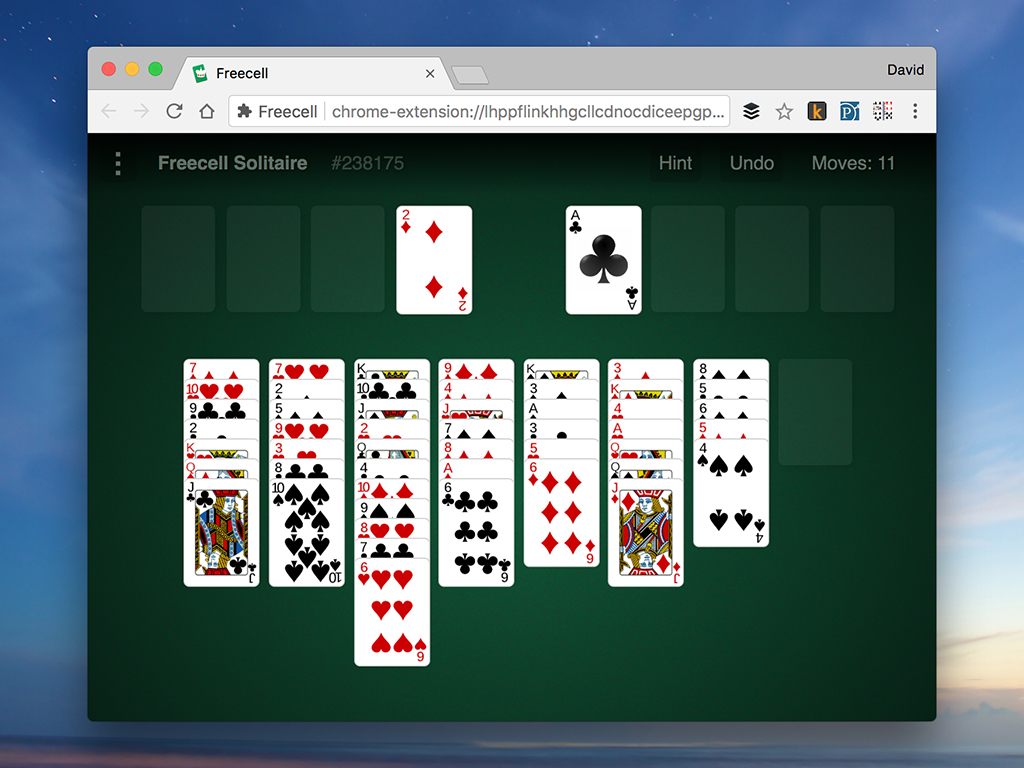
You can even enjoy certain online games while Chrome’s offline. From the physics-based puzzler Cut the Rope to the all-time classic FreeCell Solitaire, you should be able to find something to while away the time until the internet returns. As long as install your favorite games while you still have internet access, you’ll be good to go.
In fact, the Chrome Web Store has a lot of apps that are accessible offline. There used to be a “runs offline” category visible on the list to the left, but you may no longer be able to see it. In that case, follow the link under this text to see all the offline-enabled Chrome extensions. You’ll find utilities, productivity apps, games, and more.
On top of standard apps and games, Chrome has a hidden game that only works while the internet’s down. If you load a page and get the old “There is no internet connection” message with the dinosaur icon, you can tap Space, and then hit Space again to hop the dinosaur over the obstacles. See how far you can get!
This story has been updated. It was originally published in 2017.
