

Amazon Music Unlimited is the tech giant’s version of Spotify: a catalog of more than 50 million songs available to stream on demand, for one flat monthly fee. If you’re an Amazon Prime member, that fee is $8 a month, but if you’re not, it’ll cost you $10 per month.
To help you get the most out of Amazon’s music service, we’ve collected our favorite tips and tricks below. So whether you want to send tunes to an Amazon Echo or build playlists more easily, make sure you commit these tips to memory.
1. Sing (or read) along
One of the best features of Amazon Music Unlimited is the way you can get the lyrics of many songs up on screen. It’s perfect for sing-a-long sessions, or even just to work out what a particular singer is mumbling. The lyrics automatically move along with the music in real time.
This feature isn’t easy to spot in the desktop apps, so if you want to see them, click on the little Lyrics button to the right of the name of the track that’s currently playing. It’s easier on mobile, where you can tap the double line above the playback bar. If you can’t see the lyrics option, it’s not available for the song you’re listening to.
2. Reduce data usage
The mobile apps for Amazon Music Unlimited let you choose the audio quality of your tunes when streaming over a cellular connection, so you can either cut down on data use at the expense of your ears, or ramp up the audio fidelity if you know your data plan can take the strain.
If you’re using an Android device, tap the cog icon, then Mobile networks stream quality, but if you’re on iOS, hit the three-dot menu button, then Settings and Streaming Audio Quality to make your choice. Of course, you could also just sync playlists ahead of time over Wi-Fi before you leave the house, so you won’t have to use data on the go.
3. Keep your music for good
Amazon sells MP3s as well as streaming music packages, a feature few other streaming services offer. You can’t access the digital store directly from iOS, but there’s a way in on Android: tap the three-dot menu button in the top right, then select Shop for…. If you’re on a desktop app, just follow the Store link at the top of the screen.
Any purchases you make will be added to the My Music tabs available in the desktop and mobile apps, and these songs will stick around even if you cancel your Amazon Music Unlimited subscription. It’s an option to consider if you like your digital music a little more permanent.
4. Ask Alexa to name that song
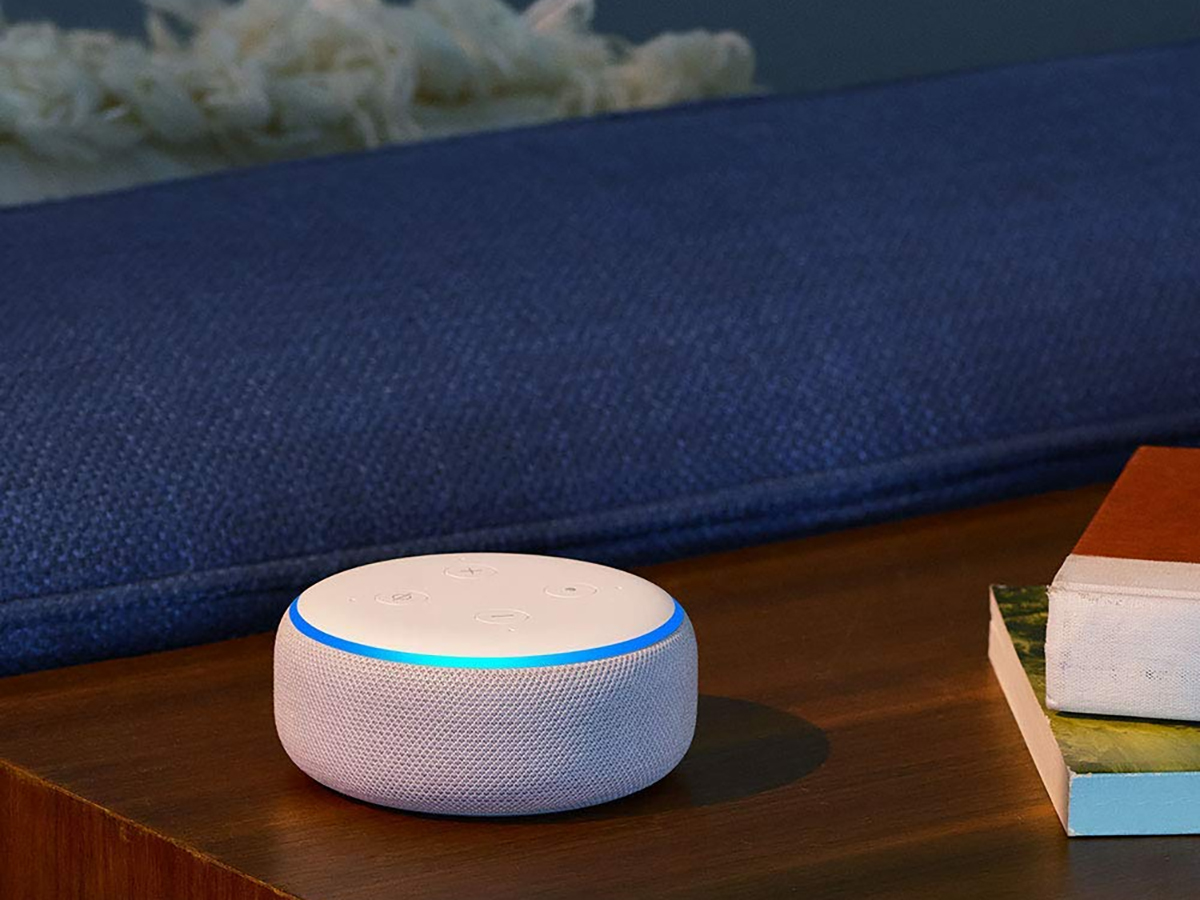
If you have an Echo or another Alexa-enabled device in your home, it can do some neat tricks with Amazon Music Unlimited. One of these is the ability to identify a song from a line or two of lyrics (don’t worry, you don’t have to sing them if you don’t want to).
Just say, “Hey Alexa, what’s the song that goes…” and say as many of the lyrics as you remember. If it can be found, Alexa will respond with the name of the song and its artist, then start playing it back to you.
5. Ask Alexa for some recommendations
If you’re tired of listening to your existing library of tunes, you can ask Amazon’s digital assistant for some new ones. If you’ve set up an Alexa-enabled device on the same Amazon account as your Amazon Music Unlimited subscription, it all works automatically.
Try saying, “Hey Alexa, play music like…” followed by the name of an artist you’re particularly fond of. You won’t hear their songs, but you will hear music by similar artists, and you might end up making a serendipitous new discovery.
6. Beam music to an Echo
Using your voice to control playback isn’t always the easiest way to crank out the tunes, but you can use the Amazon Music Unlimited apps to beam music to an Echo speaker from Android and iOS. You get the extra audio quality of music played through a speaker, with the convenience of controlling playback via your phone.
From the “now playing” screen on Android or iOS, tap the “cast” button, which is a rectangle with two lines in one corner that looks a lot like the Google Chromecast symbol. If you’ve got an Echo on your home network somewhere, it’ll appear—just tap the device to connect. The list of available gadgets will also include any Chromecast or AirPlay devices visible on the local network.
7. Fall asleep to your music

If you want to be able to doze off to the soft tones of Belle & Sebastian, the dreamy compositions of Sigur Rós, or anything else, it’s possible. Simply install the Amazon Music Unlimited app for Android or iOS on your phone, and pick the playlist or track you’d like to fall asleep to.
On Android, you’ll need to tap the cog icon in the top left of the Browse tab, then choose Sleep Timer. On iOS, head to the Browse tab, tap the three dots in the top right-hand corner, then pick Settings and Sleep Timer. Choose a delay of 15, 30, 45, or 60 minutes, and when that timer runs out, your phone will pause playback.
8. Share your music
Don’t neglect the useful sharing options included with the Amazon Music Unlimited apps—they give you a host of ways to share your taste in music with friends and family. On the “now playing” screen on the desktop, click the three dots in the bottom right, then Share Song. You can send music via Twitter, Facebook, or email, or paste the generated link somewhere else (like an instant messaging conversation). The process varies slightly between Android and iOS, but not by much.
9. Make use of drag and drop
Finally, we want to highlight the intuitive way you can queue up songs in the desktop apps for Windows and macOS, which you can download here. This trick doesn’t work in the mobile apps or in the online Amazon Music Unlimited player, though.
From anywhere on the interface—an album listing, search result, playlist mix, anything—you can drag tracks to the right and drop them on the Play Next button (which will do exactly that) or the Add to Queue button (to play them after all the currently listed songs). It’s a quick and easy way to keep the music going.
