

We may earn revenue from the products available on this page and participate in affiliate programs. Learn more ›
A plethora of health trackers promise to help you get in shape, but don’t start browsing before you check out the apps built right into your phone. Google Fit and Apple Health, both launched in 2014 on Android and iOS, respectively, track your activity through sensors on your device or compatible wearables.
While they share a lot of the same basic features, the two apps differ in more than their interfaces. Google Fit provides a more basic steps-and-activity counter, and is available for Android and iOS. Apple Health gives you a more comprehensive, full-on health monitoring service, but only works on Apple devices.
If you’ve never opened up these apps on your phone before, now’s your opportunity.
Google Fit setup
Fire up the Google Fit app—if it’s not already on your phone, you can download it for Android and iOS—and log in with your Google account. Once you enter a few personal details about yourself such as your age, gender, weight, and height, and set your fitness goals, you’ll be up and running—quite literally.
You won’t need to do anything special to activate or enable Google Fit—it works automatically in the background. As long as you keep your phone on you, it will measure your steps as you walk, run, and cycle, and calculate how many calories you’re burning. If your device misses something, or you put down your phone during a workout, you can also add activities manually. Just open the app, tap the plus icon in the bottom right corner of the interface, then choose Add activity.
To start using the app more mindfully, try setting goals. Tap Profile to set targets for yourself in terms of the steps you take and Heart Points, a measurement developed by Google based on recommendations from the World Health Organization. Setting goals makes the Google Fit interface a bit more interesting, and as the app tracks your progress, it’ll let you know how well you’re doing, and prompt you to move more if you’re close to reaching your goals.
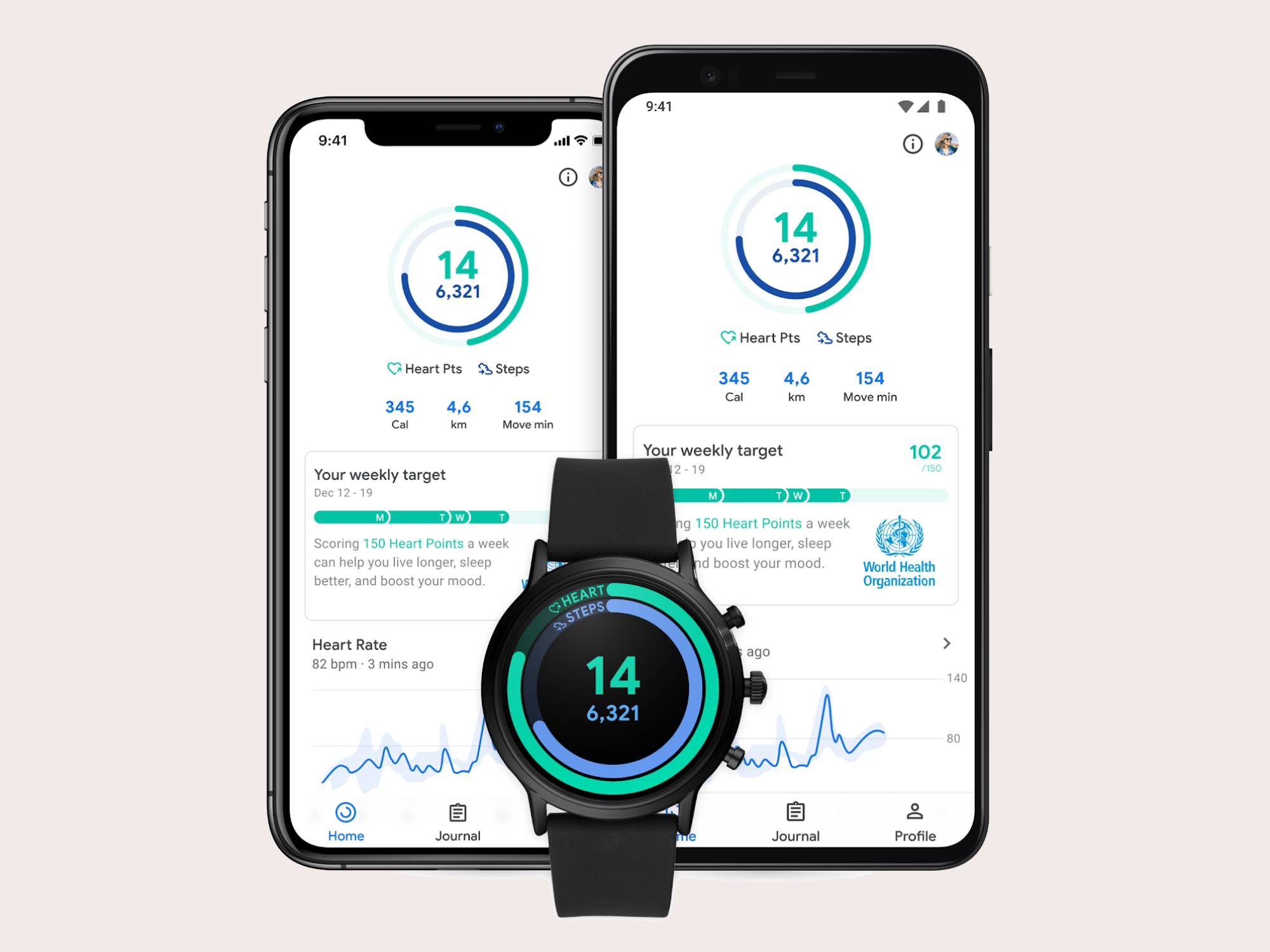
Speaking of the interface, the front screen, called Home, summarizes how much activity you’ve done so far each day and how near you are to hitting your goals. Scroll down the page for a more detailed readout of how you’ve been doing over the last week, or tap the large circle at the top of the screen to dig further into your stats.
You can view your step and Heart Point stats by day, week, or month, and see highlights of your activity, like that 10-mile hike you took on the weekend. If your phone was logging GPS coordinates at the time, your walks, runs, and bike rides will be accompanied by a map showing your route.
Google Fit can also give you real-time statistics during an activity. Hit the plus icon, then Track workout, and select your activity of choice. You’ll see time, steps, calories, distance, and so on as you go. If you’re walking, running, or cycling, you’ll hear an audio prompt every time you hit a mile, although you can disable this digital cheering section in the app settings if you prefer (tap Profile, then the cog icon, and Spoken announcements).
Taking Google Fit further
Having your phone track your activities as you go is all well and good, but you don’t necessarily want to take your device with you to tackle a 10K run or a soccer game. That’s why you should consider syncing a wearable tracker with your Google Fit account.
Wear OS smartwatches are the obvious place to start. Any Wear OS watch can track your steps and activity and sync those stats with Google Fit, and some also come with embedded GPS (check the device specs for details) to let you plot your route on a map. All that information will be stored in your wearable and sync with the Google Fit platform once you get back to your phone at home.

A number of other wearables also play nice with Google Fit, including bands from Xiaomi, Under Armour, and Misfit. Fitbit trackers don’t currently sync with Google Fit, but that might change in now that Google owns Fitbit. If you have an iPhone, you can download Google Fit, but if you own an Apple Watch, it will only work with its own platform.
You can further pipe extra data into Google Fit from other apps. Sleep As Android, for instance, can track your sleep and send the data to Google Fit, while Calorie Counter will help you log your eating habits. Google Fit also works with popular running and cycling apps like Adidas Running and Strava.
If you’re used to something like Fitbit’s app, which combines activity, sleep, and food tracking into one program, Google Fit can seem pretty basic. But it’s capable of tracking a host of different activity types and presenting that information simply and clearly. And because it’s built right into your phone, you’ll never miss that reminder that you haven’t yet hit your step count for the day.
Apple Health setup
Apple really wants its iOS app to be a one-stop shop for everything health-related. Apple Health performs all the same basic tasks that Google Fit does, but adds many extra options, including tracking everything from blood pressure to fiber intake. It doesn’t do it by itself, though, since Apple relies on third-party apps and devices to fill in data for some of these categories. Apple Health also gives you the option of storing medical details (like your blood type, for example), allergies, and even your medical records.
But let’s start with the basics. If you own an iPhone, Apple Health will automatically track your steps and activities as you go about your day—no manual activation required. If you don’t want to use this option, however, you can turn it off via Privacy and Motion & Fitness in Settings.
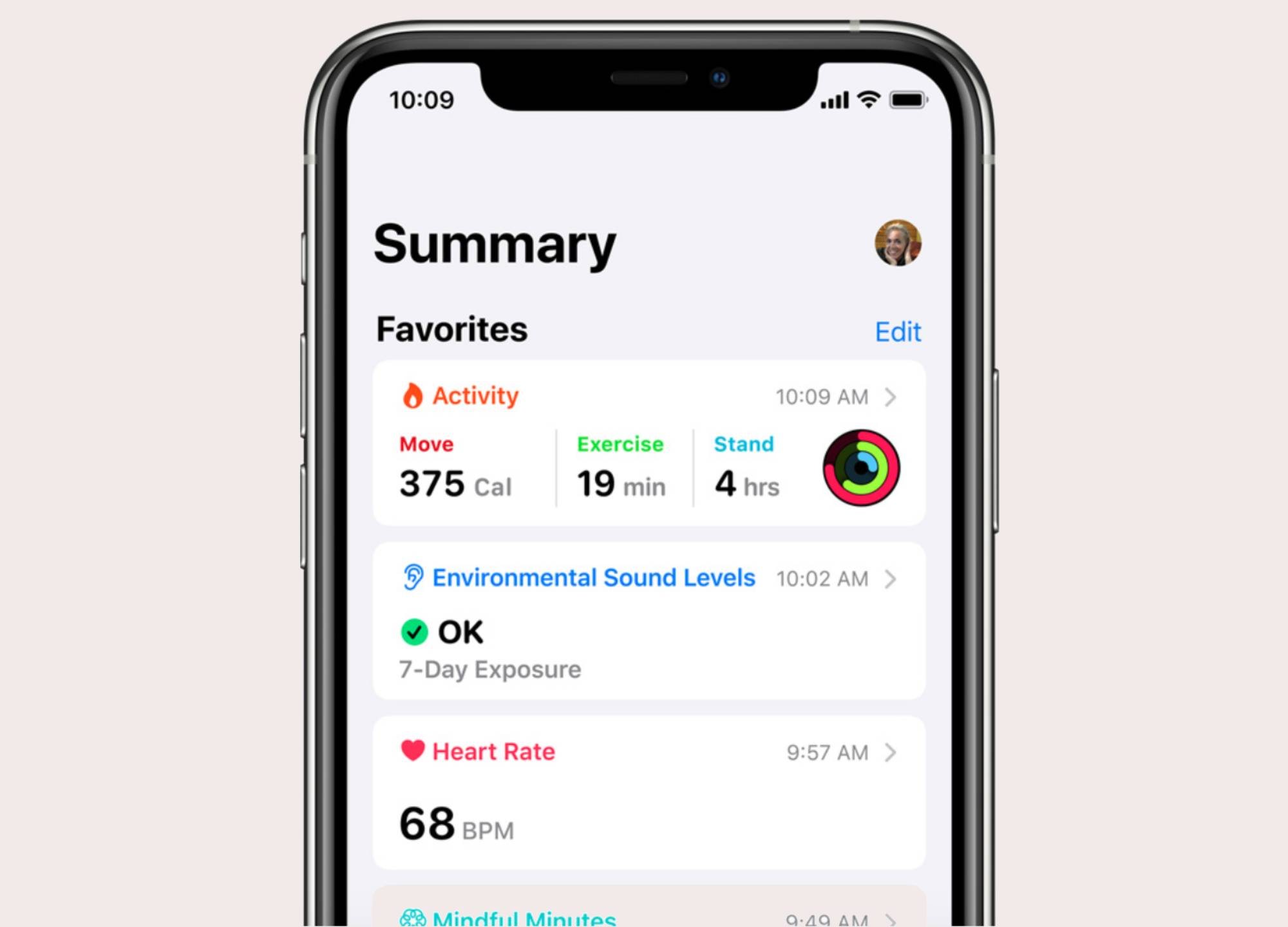
Open up the app, and you’ll see your readings for the day. Tap Show All Health Data to look back at the past week, or switch to the Browse tab for a more detailed dig into all of the app’s categories. For example, choose Activity to see how many flights of stairs you’ve climbed in a given day, tap on Add Data to input information manually, or hit Add to Favorites to pin data to the Summary screen.
To figure out which apps are connected to Apple Health, tap Data Sources & Access inside any category. Apple Health will show you which other apps on your phone can log that category’s particular type of data. To control which types of data a third-party app can read from and write to Apple Health, go to Privacy, then Health in the main iOS Settings screen.
Finally, tap your Apple ID avatar then Medical ID to see and edit your key medical information, which you can input or change with a tap on the Edit button. If you toggle the Show When Locked option to Enabled, this information (allergies, medical conditions, and so on) will become accessible from your phone’s lock screen. That reduces your privacy, but it could save your life if you’re involved in an accident and can’t pass on the relevant details yourself.
Taking Apple Health further
As with Google Fit, you can extend the capabilities of Apple Health by connecting additional apps and devices. Based on our experience, Apple’s platform seems to have slightly more third-party support than Google’s, and will recommend a selection of apps on your phone that can track data points in any particular category.
The usual suspects, such as Strava and Runkeeper work well with Apple Health. You can also connect more obscure apps like Lark, for tracking nutrition, and Clue, for menstrual cycles. To add sleep tracking, the App Store has a selection of apps—Sleep Cycle Alarm Clock is one of the most comprehensive.

Of course, the ultimate companion device for Apple Health will be an Apple Watch. This wearable can pipe in information on activities you perform without your iPhone, and it gives you a bunch of reminders and progress charts to let you know how close you are to hitting your daily goals. It’s also the only smartwatch that lets you set targets for yourself on the Health app—otherwise, the software just logs what you’re doing. If you want to get encouragement and reminders to hit your targets, you’ll either need to buy the wearable or get another iOS app to do it.
Although third-party device support tends to be limited, the Apple Watch isn’t the only device you can plug into the Health app. The Wahoo Tickr X Heart Rate Monitor and the Withings Body Cardio scale are two gadgets that will work with Apple Health. If you’re picking up a device to help you stay healthier, check the small print to see if it’s compatible with the Health app.
Apple Health handles a lot more data than Google Fit, but it has a trickier learning curve as a result. However, both these apps do an excellent and pretty straightforward job of giving you access to all your basic activity stats, whether or not you decide to invest in a dedicated tracker.